Iphone Tips and Tricks | Iphone tips | Iphone Tips and Tricks 2022/2021
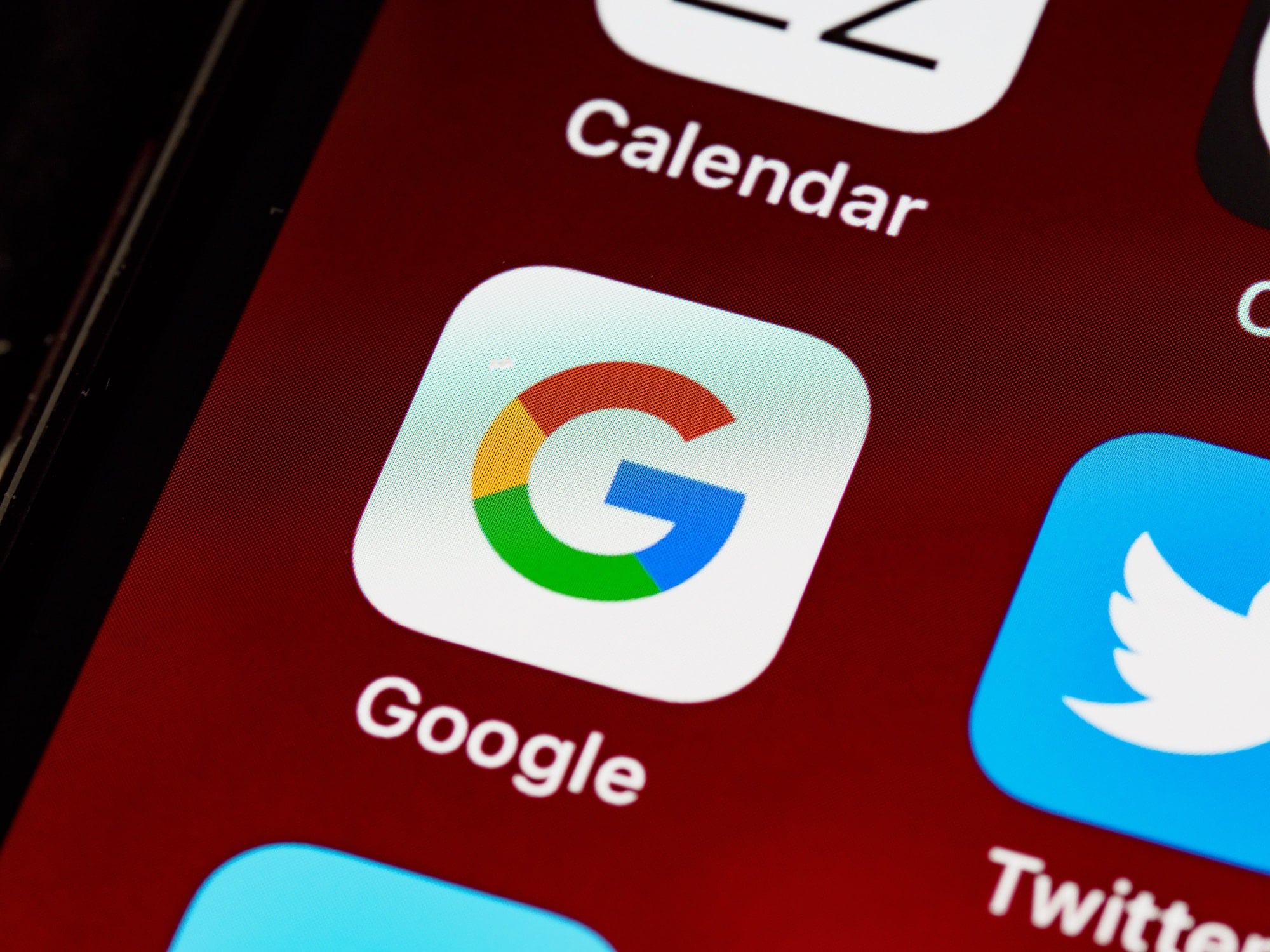
Irrespective of whether you use an iPhone or Android, you will use Google search and various other Google services in your daily life. The problem is that Google collects a lot of data about you and many people might not feel comfortable about that. Thankfully, Google now makes it easier to delete your web search and account activity for privacy and safety reasons.
You now have the option of deleting your Google search history of the last 15 minutes. Then, there’s the option to automatically delete your Google account activity and search history for the last three, 18, or 36 months. Previously, there was no way to delete your recent Google history. You’d have to manually go into your browsing history and delete each entry manually. The only other option is to completely delete your Google browsing data, which is not something that one always wants to do.
Do note that deleting your Google account history will not delete your YouTube history or the location history associated with your Google account. This only pertains to your Google search and web activity.
How to Delete Your Last 15 Minute Google Search History from iPhone
Here’s how you can delete your last 15 minutes of Google search history from your iPhone in just a few simple steps. You need to use the Google app for iOS for this.
Step 1: Open the Google app on your iPhone or iPad. Tap on your profile photo in the top-right corner.
Step 2: From the menu that pops up, tap the Delete last 15 min option located under Search history.
Step 3: Confirm your selection, and Google will then delete the last 15 minutes of your search history for good.
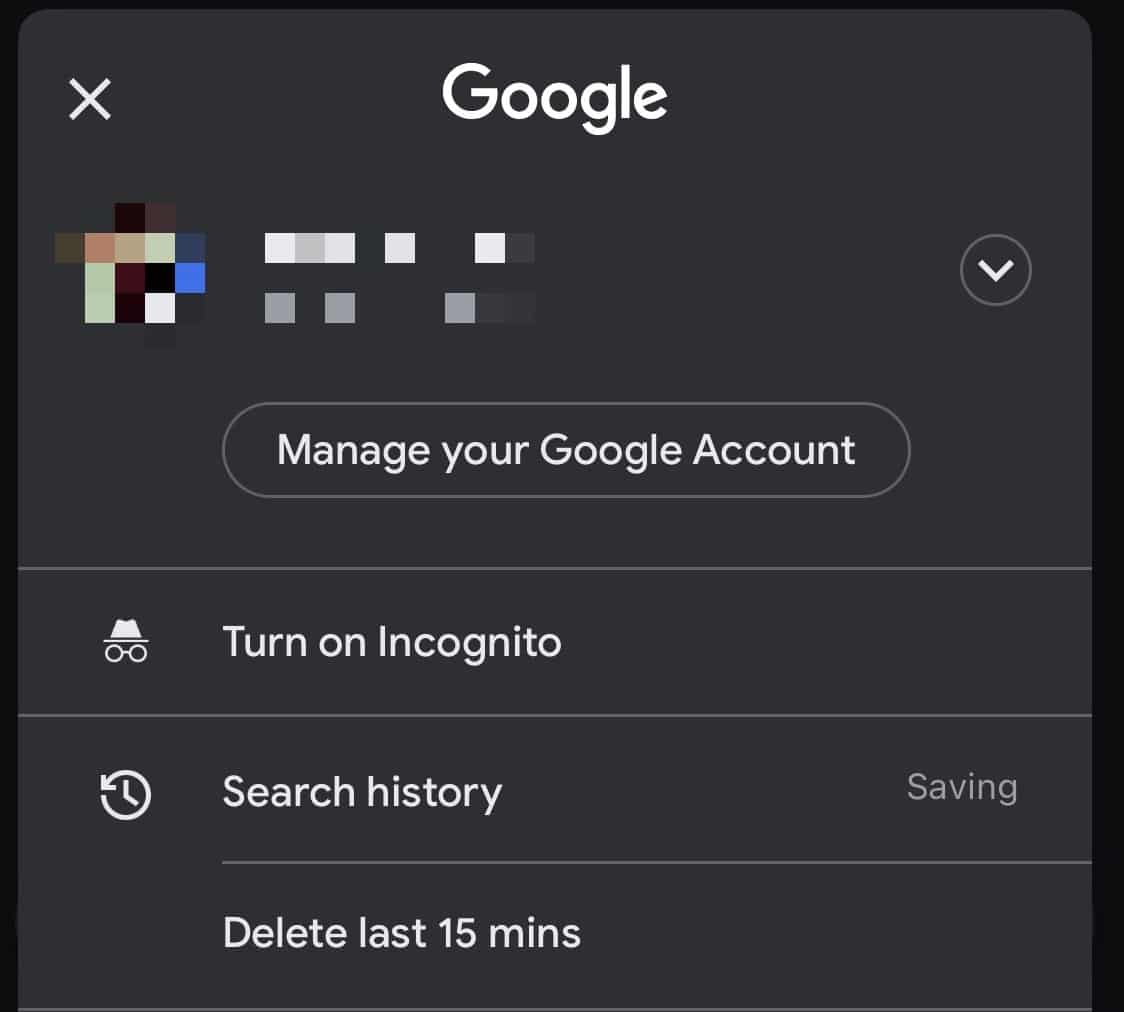
Alternatively, if you want, you can set up Google to automatically delete your Search history and web activity periodically. Depending on your preference, you can set the timeframe to three months, 18 months, or 36 months.
How to Auto-Delete Your Google Search History and Web Activity Log
Step 1: Head over to your Google My Activity account page. You might have to sign in to your Google account for authentication purposes.
Step 2: Under Web & App Activity, click on the Auto-delete option. From the window that pops up, you’ll be able to decide the timeframe after which all your Google account activity will be deleted.
Step 3: You only have the option to delete your Google account activity after three, 18, or 36 months. Google is not letting you set a custom timeframe for this. Select your desired timeframe.
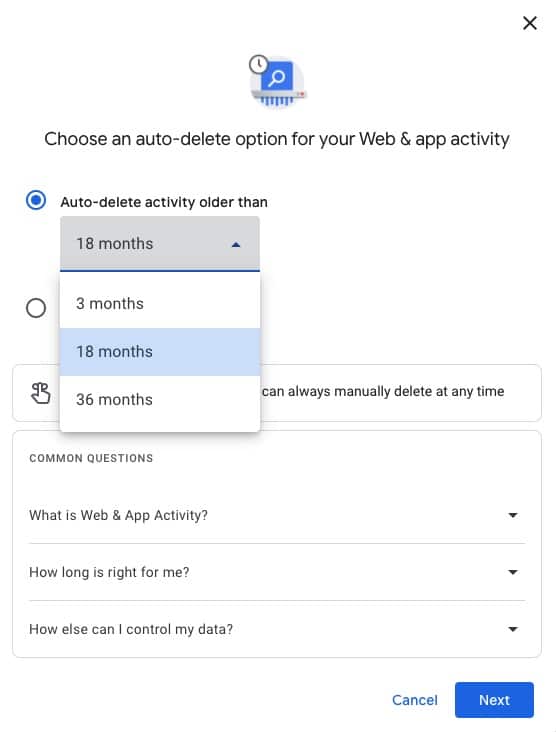
Step 4: Click on Next and then on Confirm for Google to automatically delete your account activity. Your account activity that’s older than the time period you specified will be immediately deleted after this.
Remember that deleting your Google account history and activity is different from deleting your location history or YouTube history. You will have to set up the auto-delete options separately for them.
Google is not really known for its privacy-first approach, but the above changes from the company should at least make you feel a bit more safe and secure in terms of your data.






0 Comments