Iphone Tips and Tricks | Iphone tips | Iphone Tips and Tricks 2022/2021
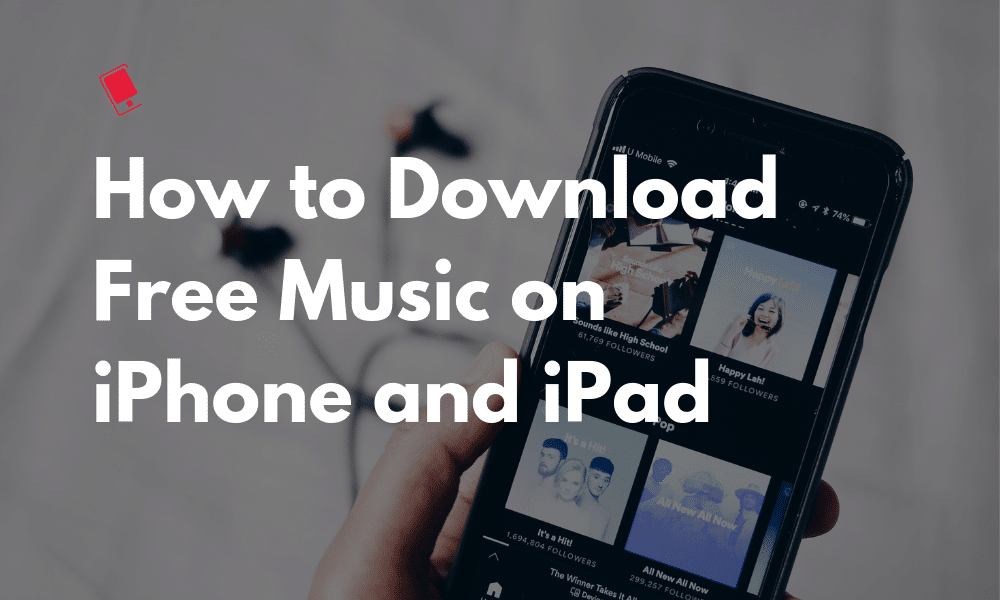
You might be under the impression that there is no way to download free music on an iPhone or iPad. That’s just not true anymore. As long as you know the source of the music online, you can use many apps (and with iOS 13, even Safari) to download and play music. You can even organize your own music collection and share it with your favorite third-party music player. Here’s how to download free music on the iPhone and iPad.
Download Music for Free on iPhone and iPad
1. eSound Music
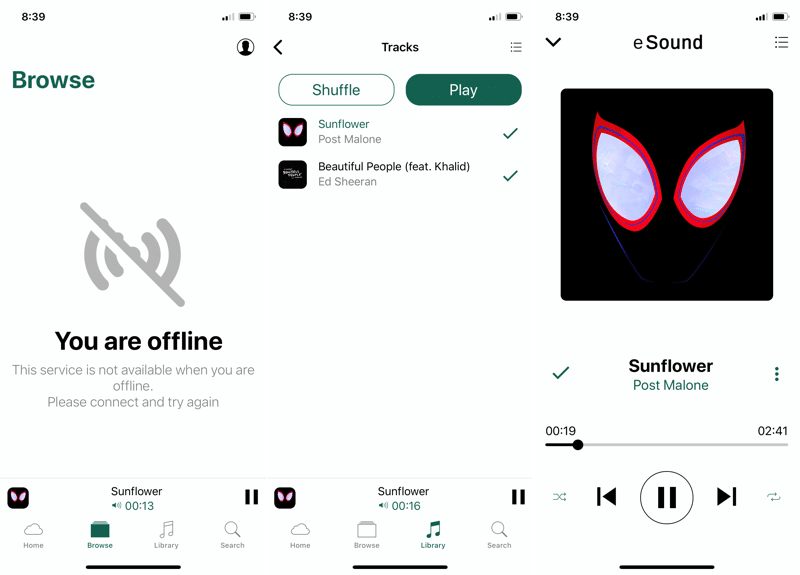
eSound is one of the few apps on the App Store that gives you access to a huge library of popular songs. And you can download songs for offline use. The only issue is that the app is ad-supported and has a lot of video ads. But there’s a way around that. Find and download the music and then listen to it offline.
You’ll have to create an account before you can start using the app. Then search for a song and tap on it to start playing. Tap on the + button to add it to the Library. The button will now change to a Download button. Tap on it to save the song offline.
Download: eSound Music (Free)
2. Documents
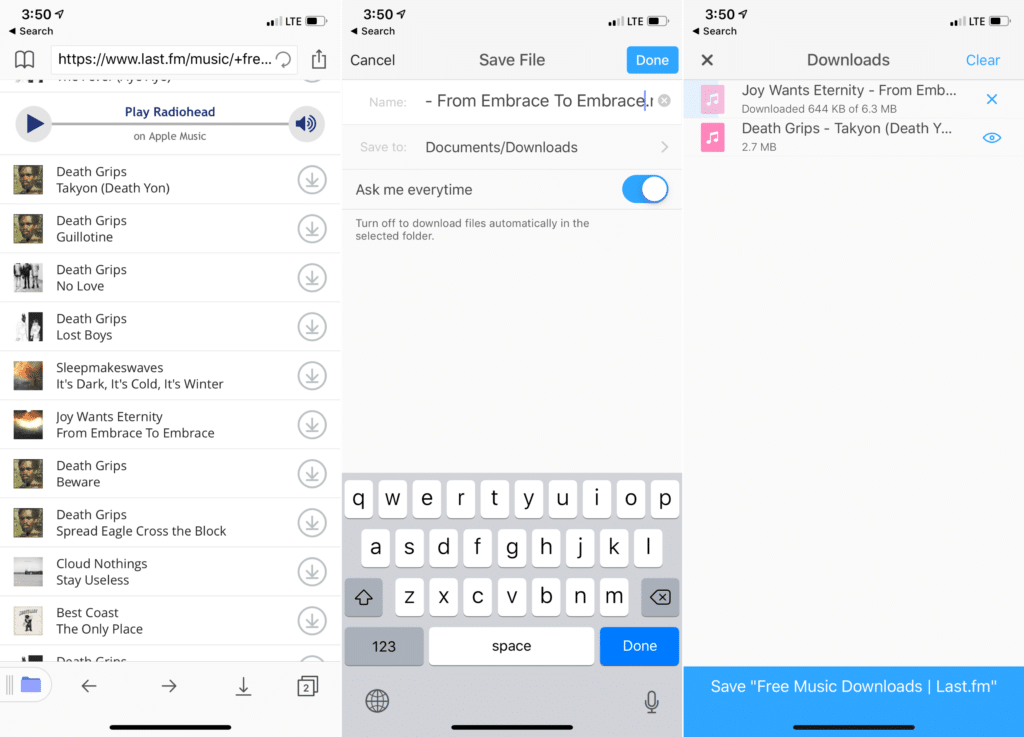
Documents is the best third-party download manager for iPhone. Best of all, it’s free, ad-free and is developed by a trusted company. You can use Documents to download anything. And then play it right inside the app.
Use the Browser is Documents app to visit a link that hosts the MP3 file. It can be any website that has free music downloads. And then tap on the Download button to open the app’s download manager. Once the download is finished, you can tap on it to play the song or you can use the menu button to move it to another folder or to share it with an app like VLC.
Download: Documents by Readdle (Free)
3. Browser and Documents Manager
Browser and Documents Manager app is similar to the app we talked about above, but it comes with a smart downloader feature. If you go to a link like SoundCloud and you tap on an audio file to play it, the app will ask you if you want to download the media as an MP3. Tap on Download to start the downloading process. Once downloaded, you can play the media in the app, or share it with any app.
Download: Browser and Documents Manager (Free)
4. Safari in iOS 13
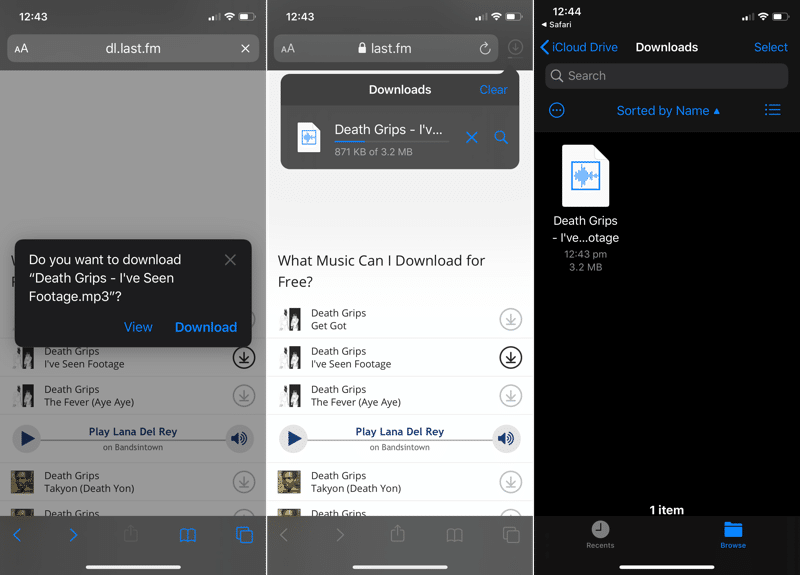
If you’re using iOS 13 on iPhone or iPadOS 13 on iPad, you don’t even need an app to download free music. We’ve talked in detail about how to download files using Safari before.
Basically, just navigate to the website that hosts the MP3 file and tap on the Download button. Safari will now ask if you want to download it. Tap on Download button to download the MP3. It will now be saved in the Files app. By default, the file is saved in the Downloads folder in iCloud Drive. But you can go to Settings -> Safari to change the download location. Once the music is downloaded, you can tap on the Share button to send the music to any media player like VLC.
5. Shortcuts

You can do a lot of cool stuff using Shortcuts. One of the great things about using shortcuts automation is to download files from the web. You can use a shortcut like YouTube Converter 2 to convert the online video into an MP3 and then download it on your device. There are a couple of shortcuts that you can use for different services and situations.
If you’re not familiar with Shortcuts app, read our guide here.
Download: YouTube Ripper Shortcut
6. Cloud Music Player
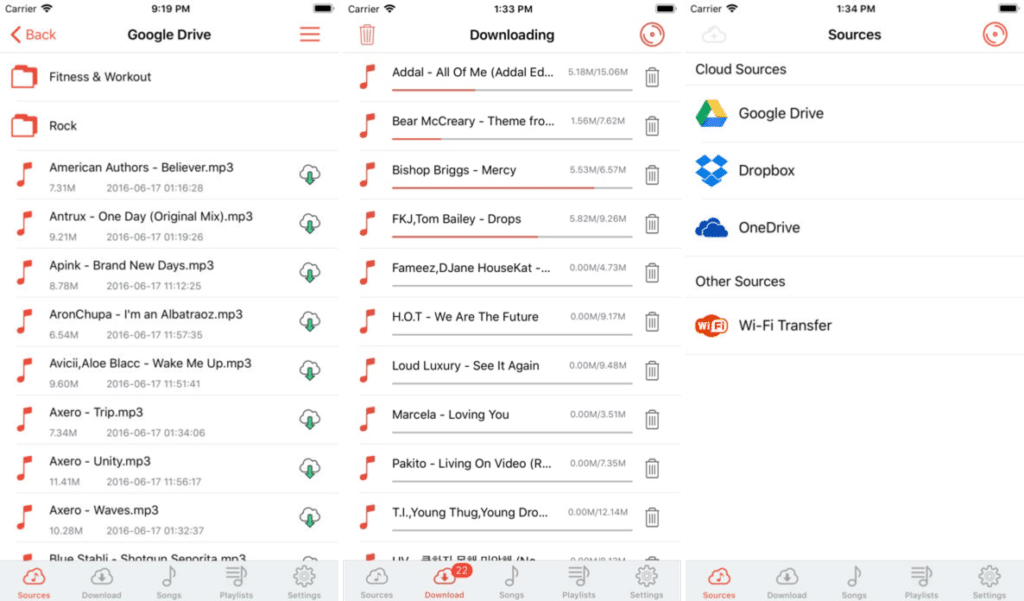
Cloud Music Player is not a source for searching and downloading music from the web. It does that for your personal music collection. If you’re not willing to spend $10/month for Apple Music, you can create your own streaming service using Dropbox, Google Drive, and this app. If you don’t want to involve the cloud, you can just use the Wi-Fi Transfer feature to transfer your music collection to this app.
Open the app, connect your cloud account, search for songs and start playing them. You can also download songs from your cloud storage directly in the app for offline playback.
Download: Cloud Music Player (Free)






0 Comments