Iphone Tips and Tricks | Iphone tips | Iphone Tips and Tricks 2022/2021
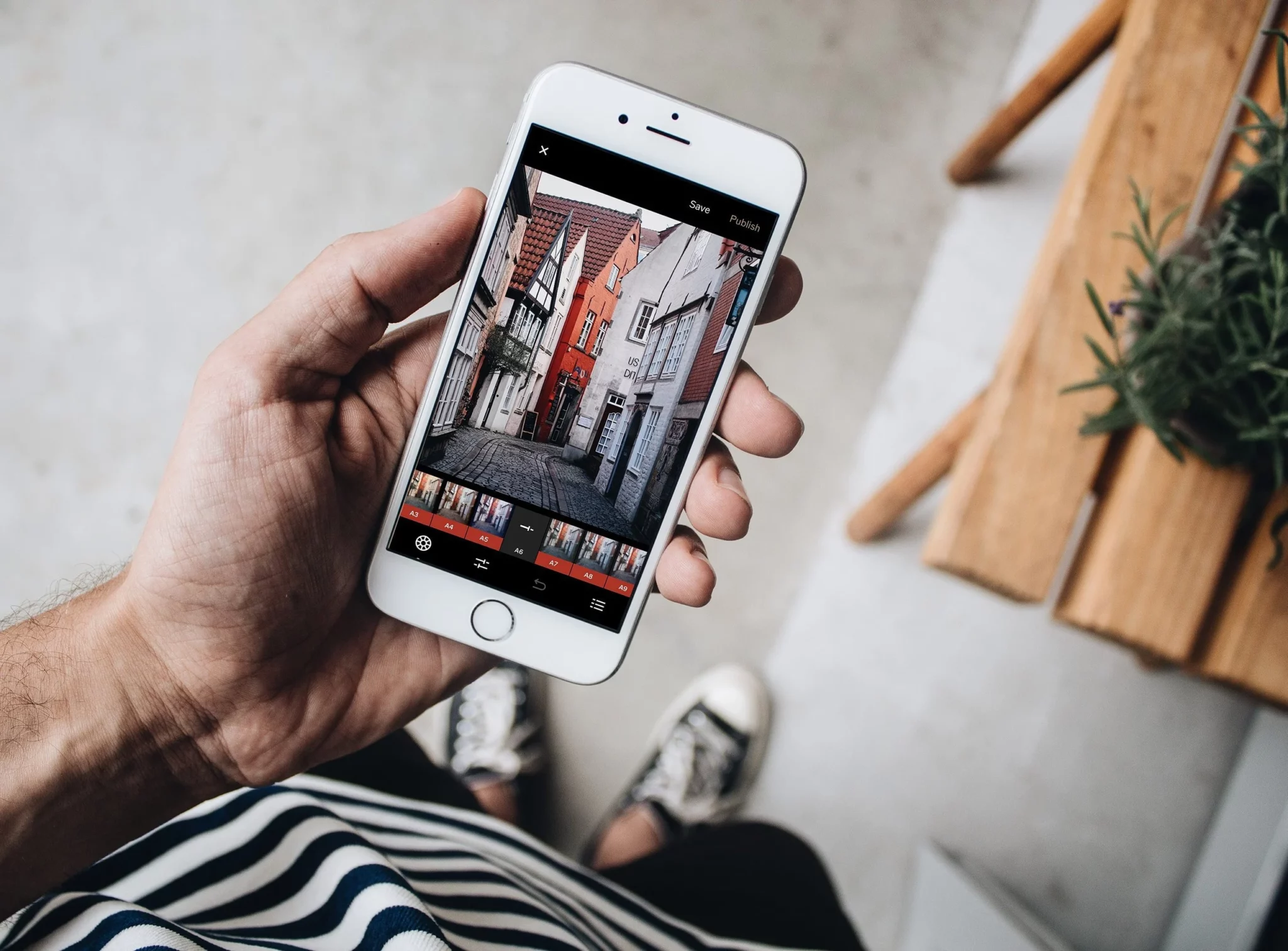
How many times have unwanted objects ruined your near-perfect iPhone shots? Though you can take the focus away from distracting elements using Portrait mode, it is not a foolproof solution. That’s why it’s better to have an efficient tool to remove objects from photos on iPhone and iPad.
So, how do you get rid of unnecessary items in an image? Due to the lack of a built-in object removal tool like the Google Pixel 6, we need to rely on third-party apps to erase unwanted items in a photo. Having tried several apps, I have found a couple of notable ones best suited for object removal: “Photo Eraser” and “Object Removal.”
As both these apps are available for free, you won’t need to shell out any money to edit images on your iPhone. With that in mind, let’s get started!
How to Remove Objects from Photos on iPhone
Step 1: To begin with, download the Photo Eraser app on your device and then open it.
➤ Download: Photo Eraser
Step 2: Now, tap on the Image button in the middle of the screen.
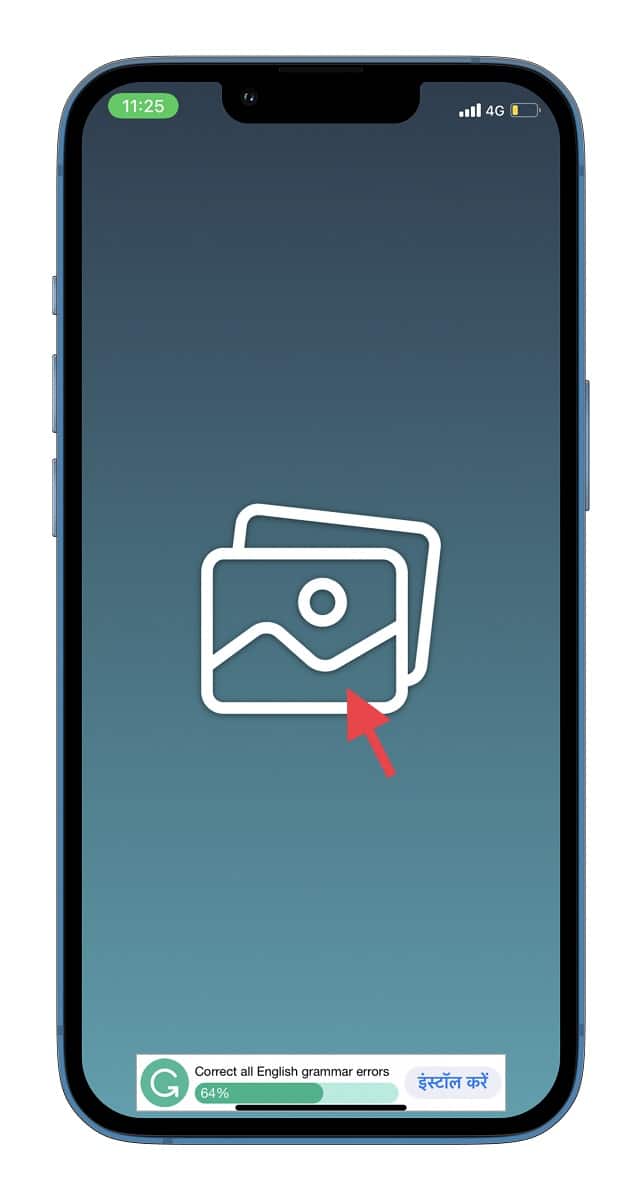 Step 3: Next, select an image you would like to edit from your Photos app.
Step 3: Next, select an image you would like to edit from your Photos app.
Step 4: Tap the Object Removal tool (pointing finger icon) at the top left corner of the screen.
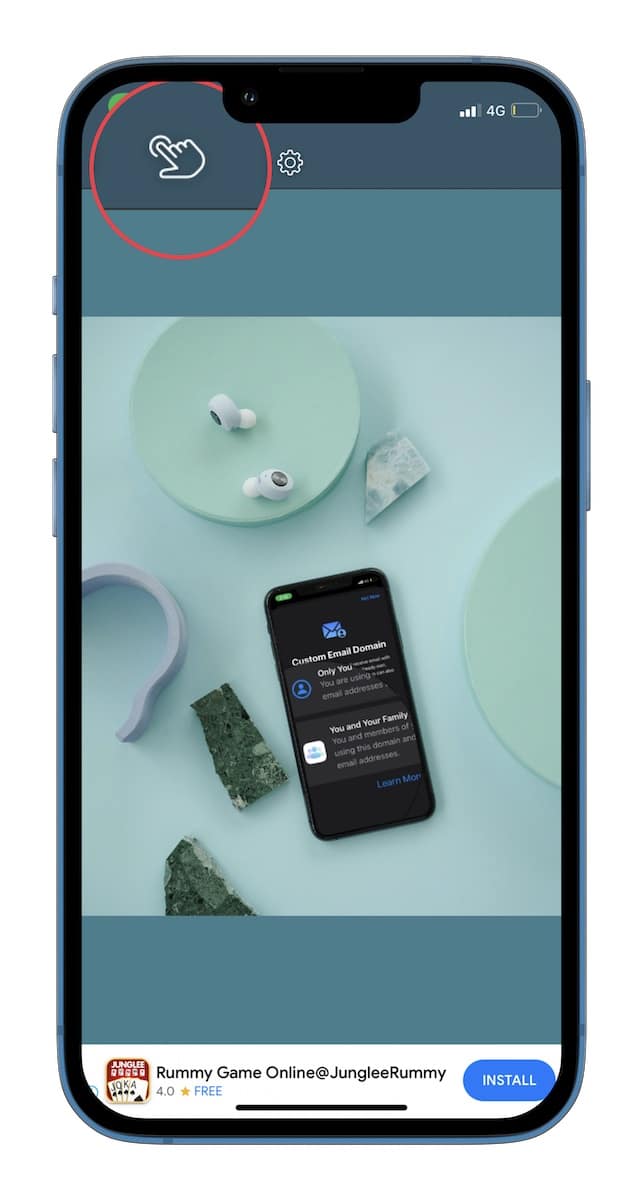 Step 5: Next, you need to drag your finger on the unwanted object multiple times until it is completely hidden.
Step 5: Next, you need to drag your finger on the unwanted object multiple times until it is completely hidden.
Step 6: After you have hidden all the redundant objects, tap on the Play button located at the bottom right corner of the interface to eliminate the hidden objects.
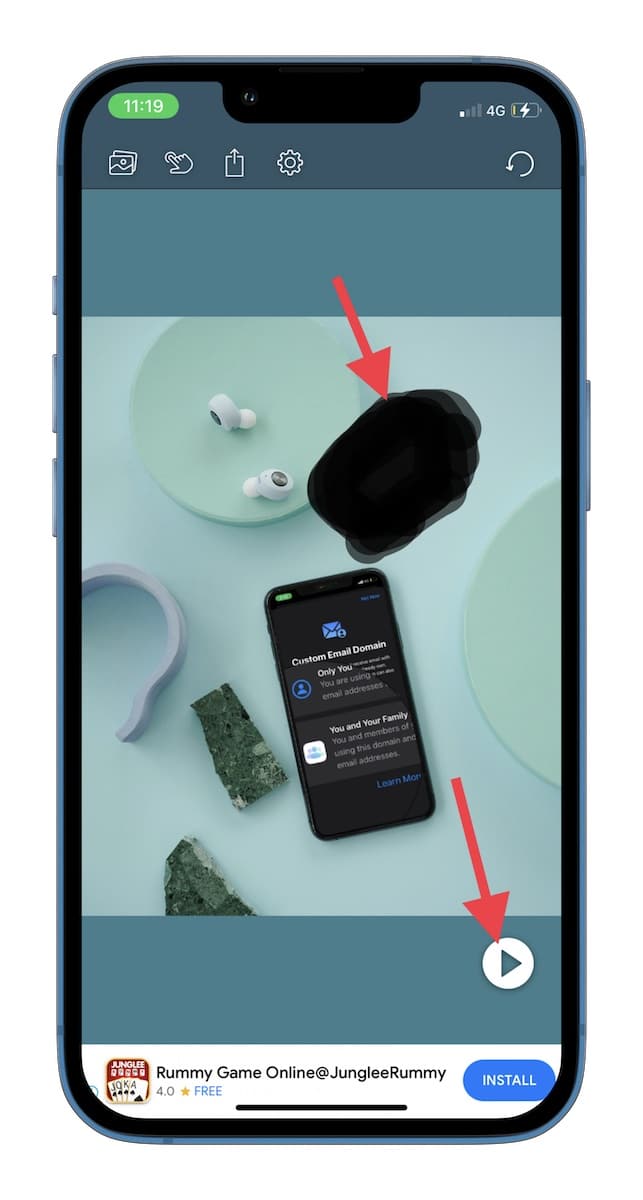 Step 7: Voila! The app will instantly remove the objects from your image. Finally, tap on the Share button at the top and select Save Image in the share sheet.
Step 7: Voila! The app will instantly remove the objects from your image. Finally, tap on the Share button at the top and select Save Image in the share sheet.
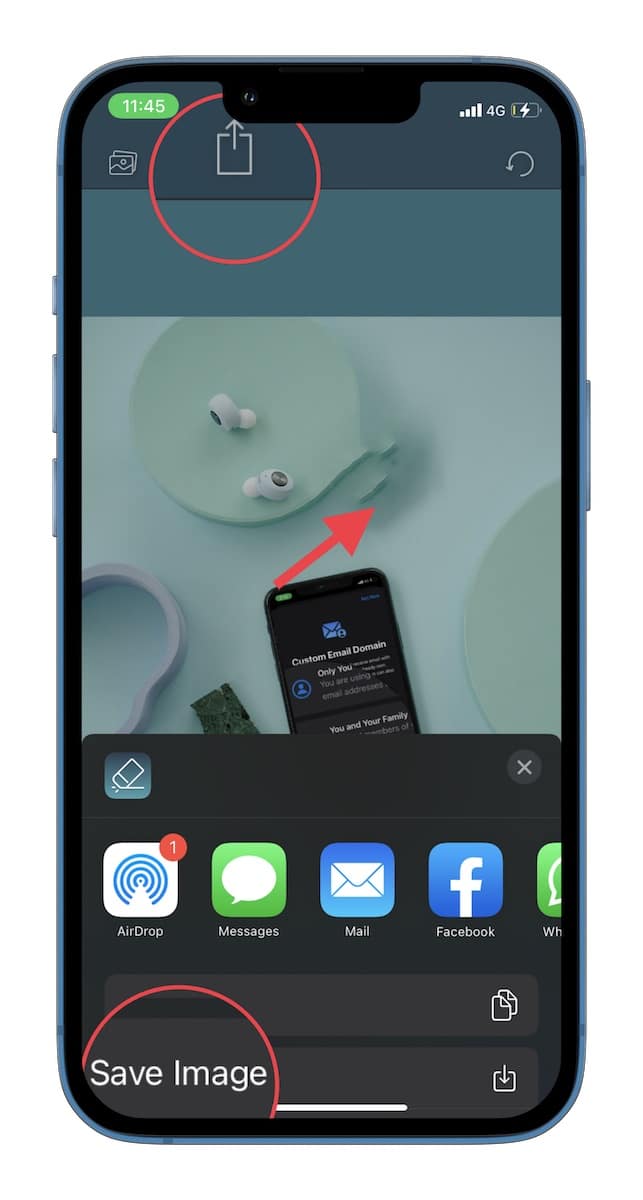 That’s all there is to it! Now, head into your Photos app to check the image you have just saved. You can repeat these same quick steps to remove the unnecessary things from more pictures on your iPhone or iPad. The Photos app for iPhone has vastly improved in terms of editing tools. You can count on the stock photos app to live up to the task of basic photo and video editing.
That’s all there is to it! Now, head into your Photos app to check the image you have just saved. You can repeat these same quick steps to remove the unnecessary things from more pictures on your iPhone or iPad. The Photos app for iPhone has vastly improved in terms of editing tools. You can count on the stock photos app to live up to the task of basic photo and video editing.
The app is more than capable, from letting you adorn your shots with a variety of filters to fine-tuning the aspect ratio. Only Apple can tell why a nifty object removal feature is missing from its armory. Hopefully, the Cupertino giant will add it to the Photos app with an update soon.






0 Comments