Iphone Tips and Tricks | Iphone tips | Iphone Tips and Tricks 2022/2021

It had never been so straightforward to mirror a Mac to a TV. Thanks to the support for AirPlay, most modern TVs from leading manufacturers such as Samsung, LG, Sony, and VIZIO are designed to play nice with Macs. With macOS Monterey, Apple has further simplified the process of mirroring Mac’s screen to a TV.
You no longer need to use third-party tools to beam what’s playing on your Mac’s screen to a TV. To check if your TV supports AirPlay, look for the feature’s symbol in the user manual and in stores/online. You can also head over to Apple’s growing list of AirPlay 2-enabled TVs to check if yours is compatible.
How to Mirror Your Mac’s Display to TV
With the requirements out of the way, let me walk you through the quick steps:
Step 1: To get started with screen mirroring your Mac to a TV, ensure that AirPlay is selected as the input on your smart TV.
Step 2: After that, click on the Control Center icon in the menu bar located at the top right-hand side corner of the screen. Then, click Screen Mirroring and choose your TV from the list of screen mirroring devices.
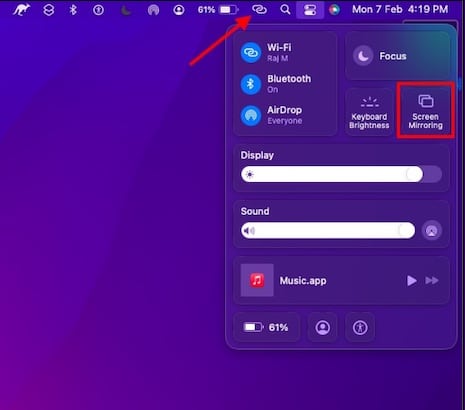
Step 3: Now, a code will show up on your TV screen. Enter this code on your Mac and you are all set!
Your Mac’s screen will start mirroring onto the paired TV wirelessly. Since AirPlay is well-known for seamless screen mirroring, it should live up to your expectation. If all you want is to mirror a video, just select your TV as the screen from a supported video player.
It’s worth pointing out that the screen resolution of your Mac may automatically change to accommodate the resolution of your TV. While this is well-thought-out and designed to improve the viewing experience, macOS offers you the flexibility to adjust the resolution of the displays with ease.
Step 1: Open System Preferences on your Mac or click on the Apple menu icon at the upper left corner of the screen and choose System Preferences in the drop-down menu.
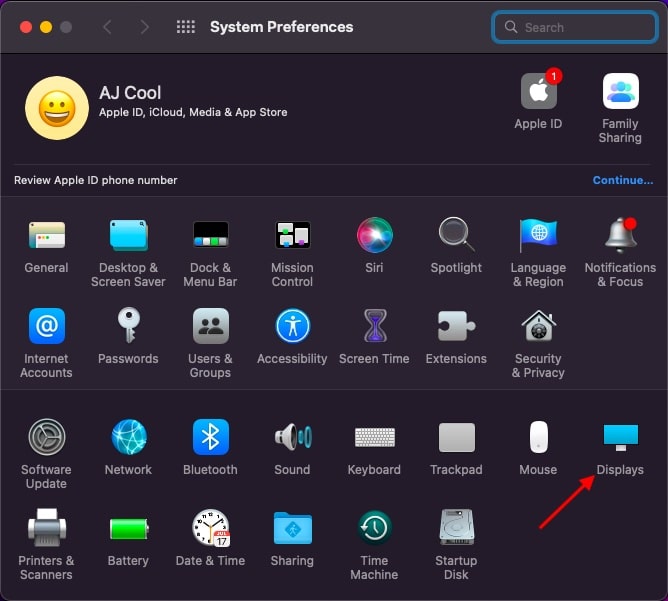
Step 2: Choose the Displays pane, head over to the Resolution section, and then do the needful.
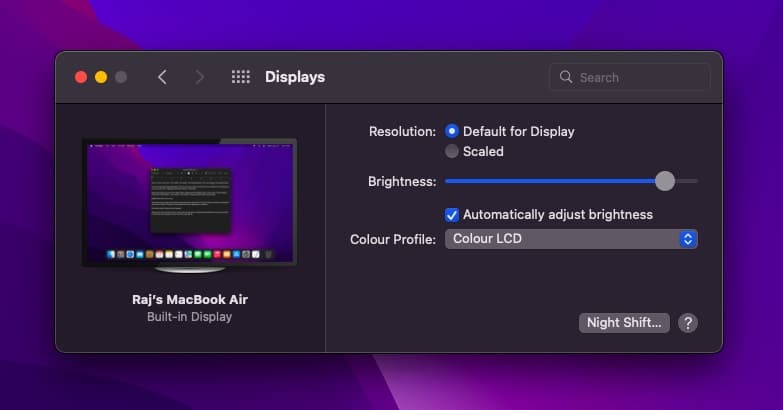
How to Disconnect Screen Mirroring
If you wish to stop screen mirroring your Mac to the TV, you can do it right from the Control Center of your Mac.
Step 1: Head over to the Control Center on your Mac and select Screen Mirroring.
Step 2: Next, choose the TV you are currently screen mirroring to and deselect it. Screen mirroring will stop immediately.
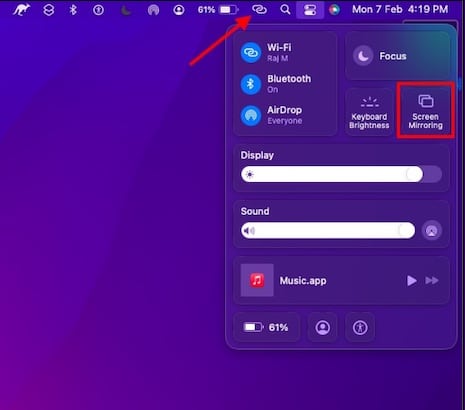
How to Mirror Mac’s Screen to an Incompatible TV
Even if your TV doesn’t support AirPlay, you can screen mirror your Mac to it. There are many devices like Roku and Apple TV that work with AirPlay. Hence, you can connect one of those to your TV and mirror the Mac to it.
For those uninitiated, AirPlay allows you to share photos, videos, music, and more to Apple TV, smart TVs, and even compatible speakers. First introduced in 2004 as AirTunes, it has evolved into an efficient wireless communication protocol.
So, that’s how you can mirror your Mac to a compatible TV using AirPlay.






0 Comments