Iphone Tips and Tricks | Iphone tips | Iphone Tips and Tricks 2022/2021
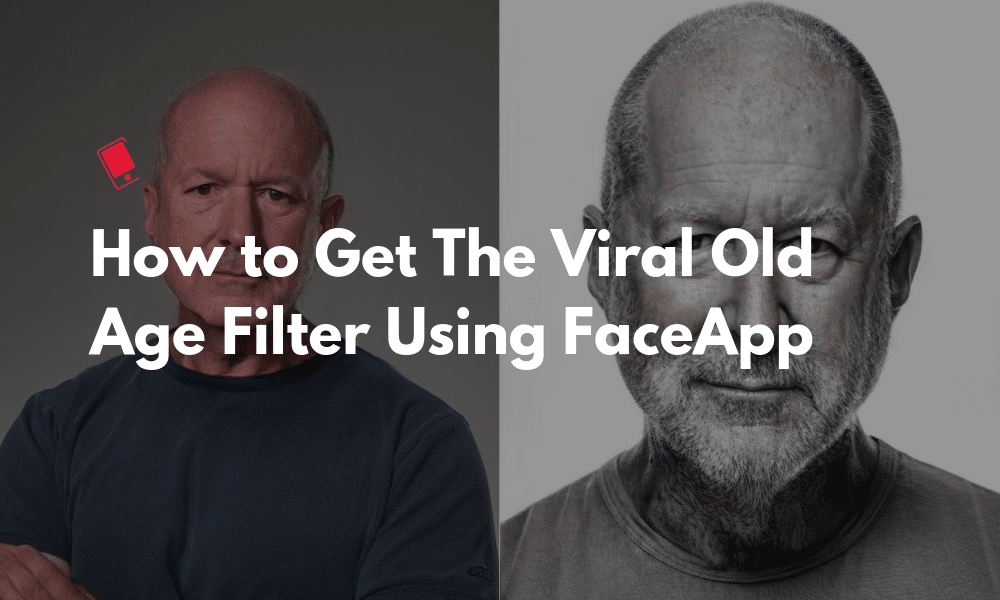
After Snapchat’s baby filter and gender swap filter, it’s FaceApp’s old age filter that has gone viral. Celebrities and mere mortals alike are posting what they’ll look like in old age. We’ve seen these apps before but what sets FaceApp apart is just how good and photorealistic these filters are. If you’re intrigued by it and you want to try it out for yourself, follow the steps below.
What Is FaceApp’s Old Age Filter?
FaceApp is a popular app for applying face filters and for editing selfies. Their recent addition of the old face filter is what made it go viral again. This filter takes any photo (either by clicking a selfie, uploading from your Camera Roll, or any image from the web), and applies an old age filter to it. This basically means that it will grey out your hair, add wrinkles to your skin and so on. What it does is quite simple, but the way it does it is extraordinary.
How Is Old Age Filter Being Used Online?
As the old age filter went viral, it has been used by everyone from online personalities, influencers, celebrities to fan communities. Because the FaceApp makes it easy to search for any image online and apply a filter to it, a lot of people have posted old age filters for their favorite celebrities. If you visit your Facebook feed, you’ll also see people doing this for their friends.
FaceApp filters have been applied to everyone from YouTube celebrities to Harry Potter cast and everyone in between.
How to Use Old Age Filter in FaceApp
Step 1: Download the FaceApp app from the App Store.
Step 2: When you open the app, you will be prompted to Subscribe. You can tap on Decline this offer to continue. You will then get a prompt to inform you that each photo you select for editing will be uploaded to their servers for image processing and face transformation. Click Agree to continue. However, since some concerns have been raised about the privacy of the photos, don’t give the app permissions to access your Photo library.
Step 3: Instead, tap on the Camera icon under the FACES section to click a selfie. Then tap on the Use button.
Step 4: The app will process the photo and it will take a while.
Step 5: Alternatively, you can browse around in your library to find any photo, and then tap on it to select the photo from the old age treatment.
Step 6: Once the photo is processed, you’ll see many different filter options, with smileys, impressions, age and more. Here, tap on the Age button.
Step 7: Next, select Old from the options and then tap on Apply.
Your old age photo will now be generated. You can tap on the Layout button to create a comparison between the original and the filtered image.
Download: FaceApp (Free)
How to Use Old Age Filter On Other Photos
You can create an old age filter photo for any photo from the web. When you open the FaceApp, swipe on the sources at the bottom of the page and select Celebrities. Here, you can search for anyone on the web, choose a photo from Google Images and apply the face filter.
Privacy Concerns
FaceApp has come under fire recently, in a couple of different ways, when it comes to its privacy policy. First of all, its privacy policy is very clear that any photo you upload, you give full right of it to the company and they can use it in any way they want, without compensating you for it.
The other concern is that FaceApp is a Russian app and it’ being used to spy on users across the world, especially in the US. The concern is that instead of just uploading one photo or a selfie, FaceApp is actually uploading your entire photo gallery to its servers. This, in fact, is not true. According to a Guardian report:
The FaceApp CEO, Yaroslav Goncharov, said only a single picture specifically chosen by the user would be uploaded from a phone and the app did not harvest a user’s entire photo library, a claim backed by security researchers.
He said the data was never transferred to Russia and was instead stored on US-controlled cloud computing services provided by Amazon and Google. “FaceApp performs most of the photo processing in the cloud. We only upload a photo selected by a user for editing. We never transfer any other images from the phone to the cloud.”
As this is a report collaborated by security experts, it is believable. But still, just the privacy policy might make you uncomfortable. In that case, you can choose not to install or use FaceApp on your iPhone.







0 Comments