Iphone tips | Iphone Tips and Tricks 2022/2021
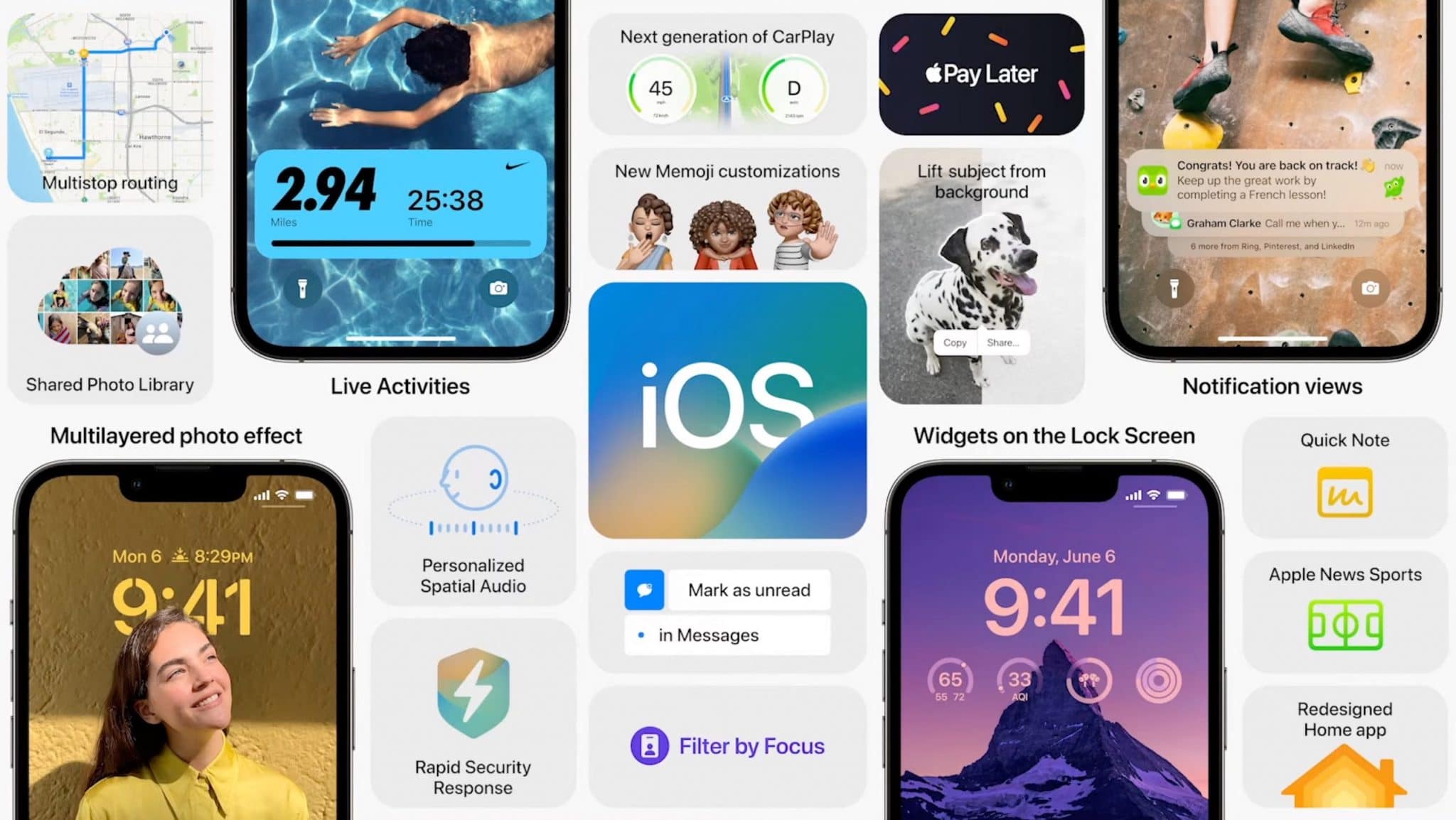
You don’t need an active developer account to install and try out the iOS 16 developer beta on your iPhone. You don’t even need access to your Mac to install the beta — your iPhone can directly get an OTA to the iOS 16 developer beta. Follow the guide below to learn how you can install the iOS 16 beta on your iPhone with or without a developer account.
As expected, Apple released the iOS 16 developer beta 1 right after completing the opening keynote of WWDC 2021.
Apart from the iOS 16 IPSW files (it’s a file format used to install iOS, iPadOS, macOS, tvOS, and Apple Watch OS), Apple has also released the developer beta profile of the OS. Irrespective of whether you are a developer or not, once you install the iOS 16 beta profile on your iPhone, it will automatically get the OTA update. The only thing you need to do is get your hands on the iOS 16 beta profile.
What’s New in iOS 16?
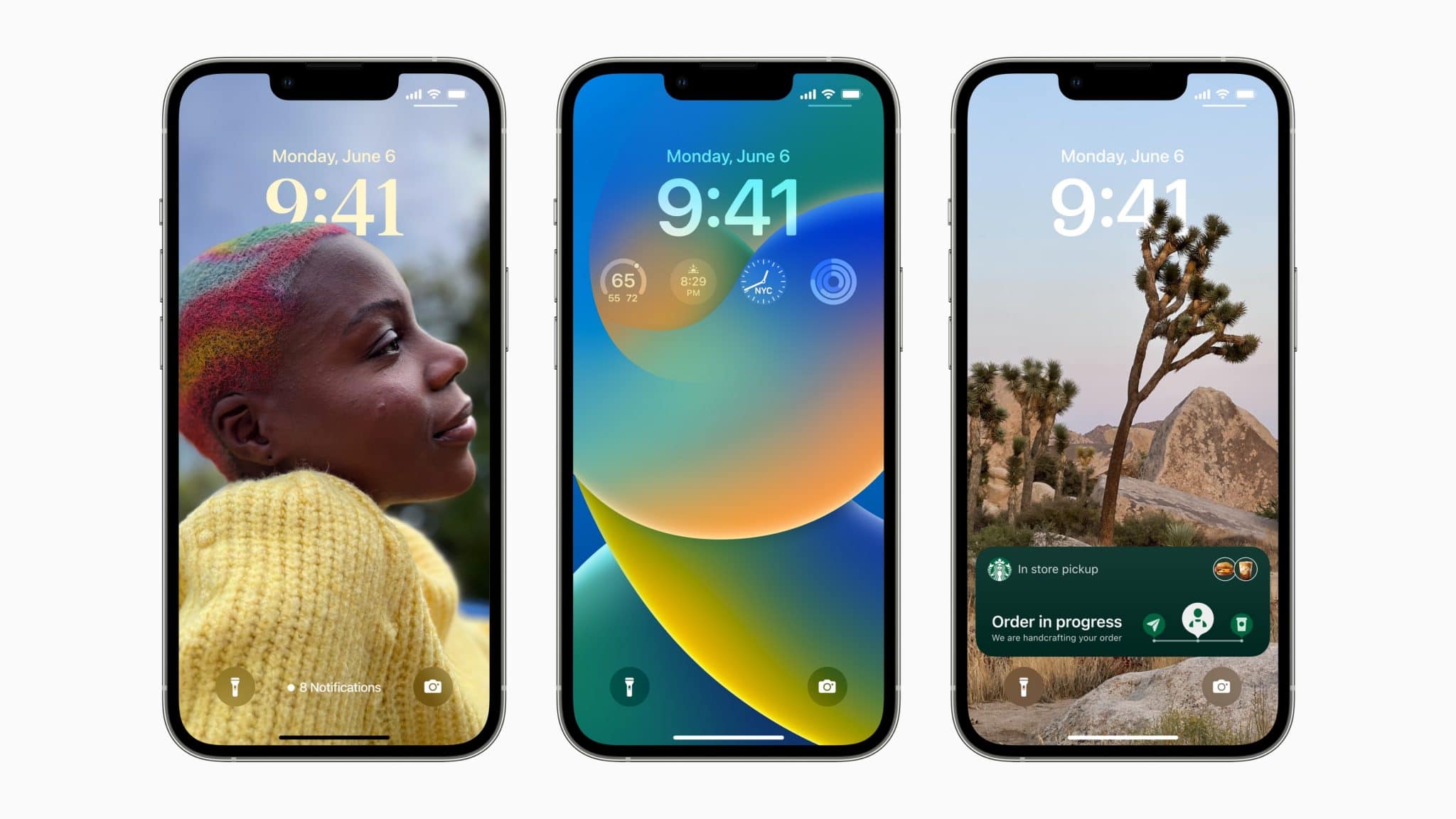
iOS 16 is a welcome improvement with additions to the lock screen, system apps, customization options, new APIs for developers, and of course, privacy enhancements.
You can always try iOS 16 on your iPhone and then restore it to iOS 15.6 after a few days. The public beta release of iOS 16 and iPadOS 16 is scheduled for July.
Before you start, check the list of iPhones compatible with iOS 16. We will show you how to install the iOS 16 beta using an IPSW firmware file and a developer beta profile. Let’s get started.
Installing iOS 16 Beta on iPhone: Things to Know
- If you want to install the iOS 16 beta using the IPSW firmware file, you must have the latest beta of Xcode installed on your Mac.
- Create a backup of your iPhone running iOS 15.6. However, it is strongly recommended that you do not restore this backup on your iPhone after updating it to iOS 16 due to compatibility reasons.
- Do not use your iPhone as a daily driver with iOS 16 installed as you are going to run into compatibility and stability issues.
- Once you install the iOS 16 beta on your iPhone, you will get OTA updates for future beta releases as well.
- The OTA update is going to be around 2-3GB or even higher in size so make sure you have access to a speedy Wi-Fi connection (connect your iPhone to a 5 GHz frequency Wi-Fi network and not the slower 2.4 GHz one).
- Ensure that your iPhone has at least 50% charge or put it on a charge while downloading the OTA update.
- All device data will remain intact, though it is always recommended to create a backup.
How to Get the iOS 16 IPSW Firmware File
To download the iOS 16 beta IPSW, you must have an Apple developer account (don’t worry we have another method as well). If not, you can try getting your hands on the IPSW from other third-party sources or download it from the developer account of your friend or family member. The IPSW file will be noticeably bigger than the OTA file, so make sure you are downloading it on a fast internet connection.
Step 1: Go to Apple’s developer site. If you are not a member, you need to join the program from here.
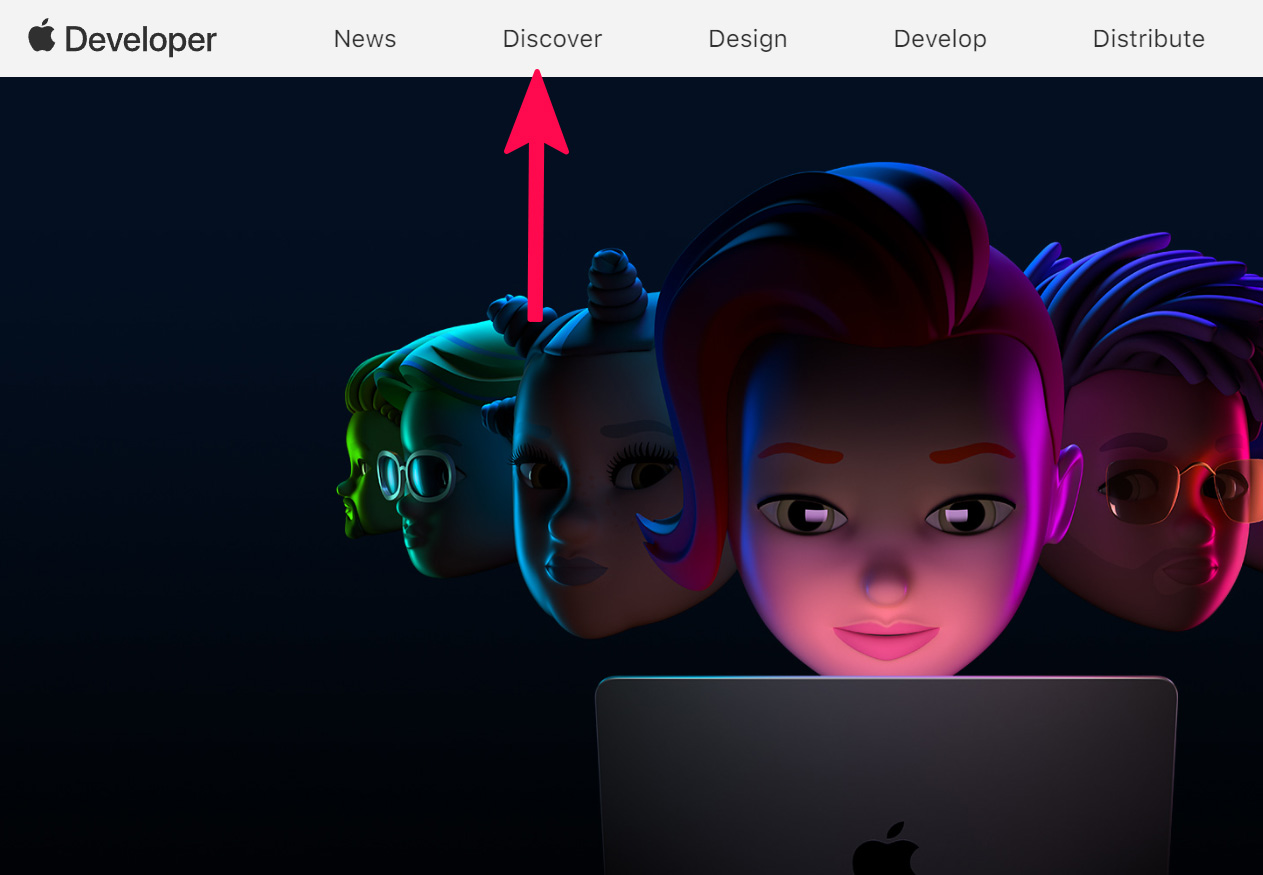
Step 2: Click on the Discover tab followed by iOS on the page that opens.
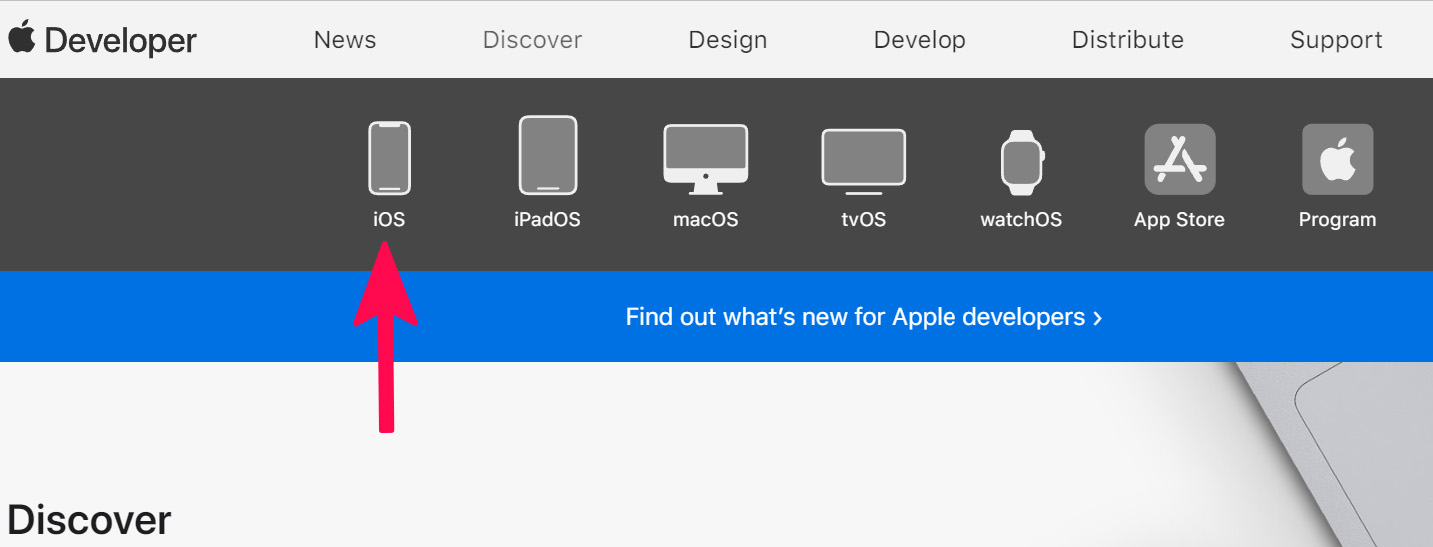
Step 3: Click on Download and proceed to log in with your Apple developer account credentials. You can also directly head over to the Apple Developer download page.
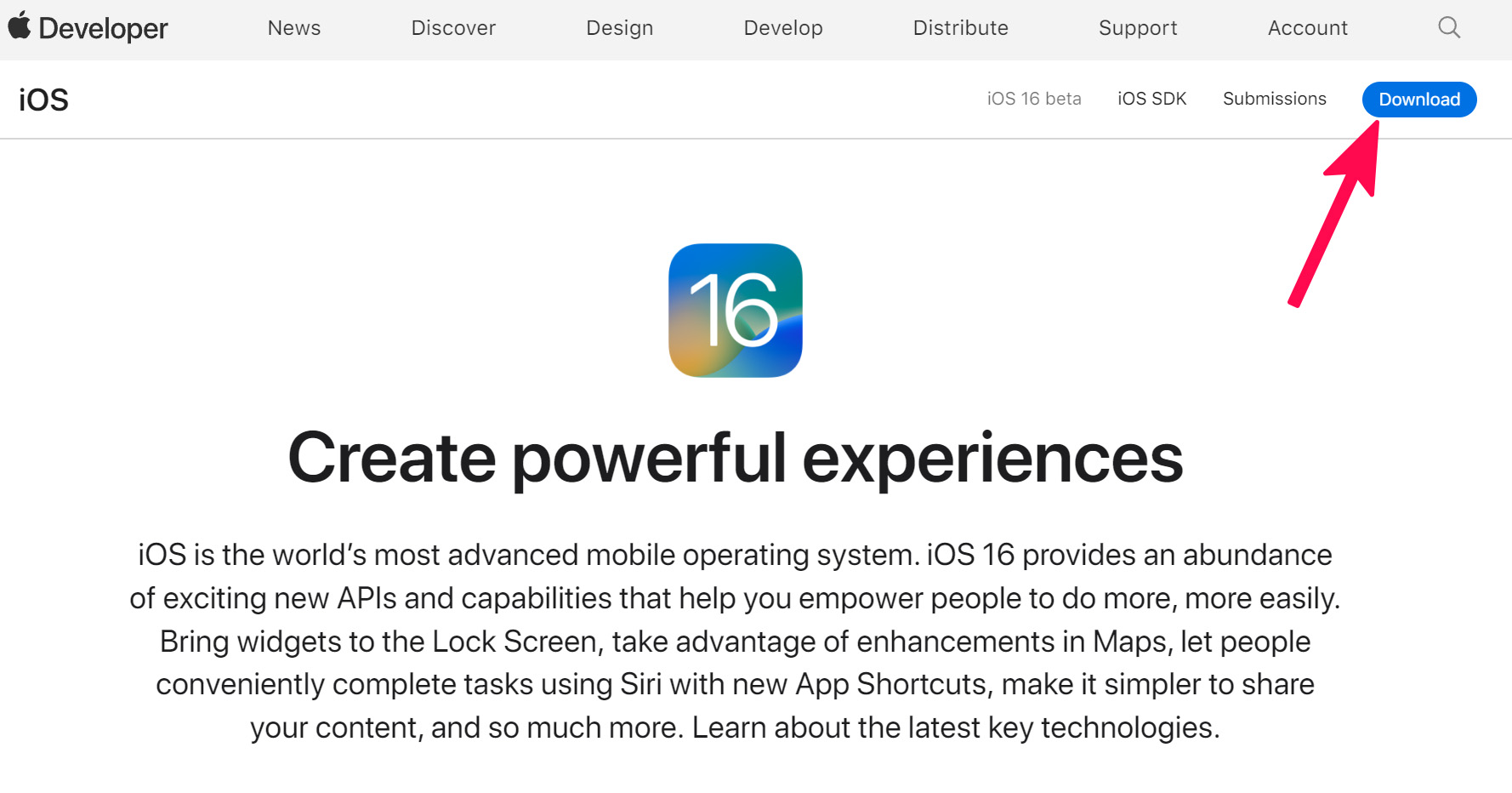
Step 4: From the iOS 16 beta section, click on Download Restore Images followed by iOS restore images. Then, proceed to download the iOS 16 beta IPSW for the device that you want to install the OS.
If you go with the IPSW installation route, you only need to do this the first time around. After that, you will get OTA updates for all future iOS 16 beta releases.
How to Install iOS 16 Beta Using IPSW Firmware File
Now that you have downloaded the iOS 16 IPSW file on your Mac, follow the steps below to install it on your iPhone.
Step 1: Connect the iPhone to your Mac. It should be automatically detected and show up in Finder. On PC, you need to open the iTunes app first. If you connect the iPhone to your Mac or PC for the first time, you will have to accept the prompt to trust the computer on the device.
Step 2: Open a new Finder window, and under Locations, you should see the connected iPhone. Click on the device name and wait for a few seconds.
Step 3: Hold the Option key and click the Check for Updates button. In the window that opens, select the iOS 16 IPSW file you downloaded in Step 1.
Step 4: The installation process will now start. Your iPhone will restart during the process. Once done, go through the initial setup process and set up your iPhone again. Make sure your iPhone is connected to the internet for activation purposes.
If you don’t have access to Mac, you can install the iOS 16 beta using Beta Profile as well. Here’s how.
How to Install iOS 16 Beta for Free Using Beta Profile
Step 1: Get your hands on the iOS 16 beta profile for iPhone from your friend or someone in your family who has access to the Developer Account. Alternatively, you can also find the beta profile easily on social media platforms (it will weigh around 100kb in size). AirDrop the file to your iPhone or simply email the beta profile to yourself.
Step 2: Proceed to open the emailed iOS 16 beta profile link on your iPhone. You will be automatically redirected to the iOS Beta Software Profile screen once the download is complete. Make sure to use Safari to download the file. If not, just open the Settings app and you should see the Profile Downloaded option. Tap on it.
Step 3: Go to Settings > General > Profile where you will see the iOS 16 beta profile. You will have to tap on Install three times before selecting the Reboot option. You must remove the iOS 15 beta profile from your iPhone first before you can install the iOS 16 beta profile.
Step 4: Once your iPhone reboots, head over to Settings > General > Software update. The iOS 16 developer beta OTA update should show up for download for your iPhone and you need to press the Download and Install button for the update to start.
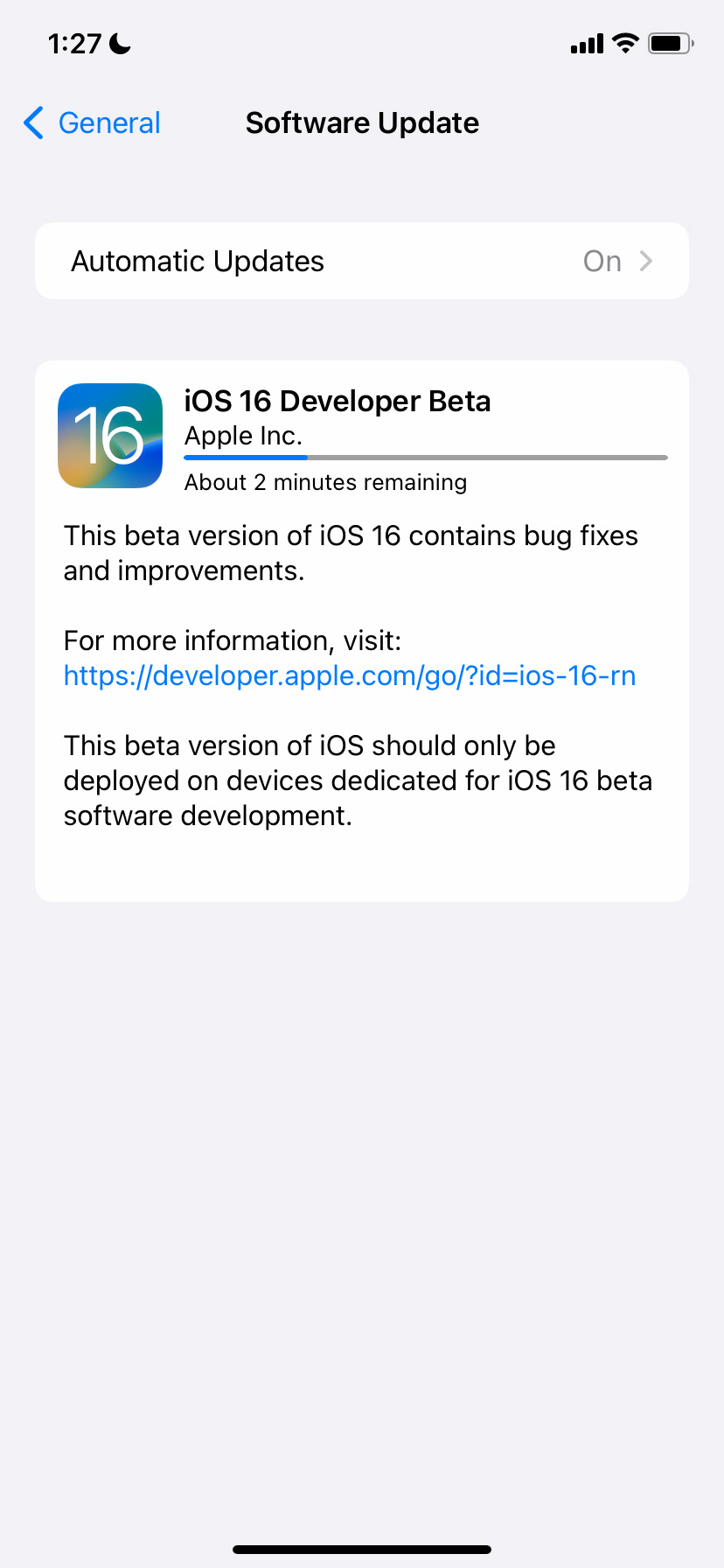
If not, wait for a few minutes and try again. If that still does not work, restart your iPhone again. Depending on the speed of your Wi-Fi connection, the installation process can take up to a couple of hours or even longer.
Once you install an iOS 16 beta on your iPhone, it will automatically receive all future beta OTA updates directly from Apple.
A Word of Caution
Since iOS 16 is still under development and this is the first beta we are talking about, there are going to be plenty of bugs and issues. Ideally, you should report them to Apple so that they are fixed in the next beta or before the final release of the OS later this year.






0 Comments