Iphone Tips and Tricks | Iphone tips | Iphone Tips and Tricks 2022/2021
Copying and pasting text or other content on a Mac is simple and straightforward. There are instances when you need to copy and paste content from one place to another. Here is a guide on how to copy and paste on a Mac.
Copying Or Cutting
It’s important to remember that copying is different from cutting. Copying keeps the original content in place while cutting removes the content from its original location. Here are the steps for copying content:
1. Select or highlight the content you want to copy.
2. Use the keyboard shortcut Command + C
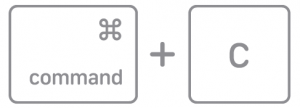
3. You can also control-click on the highlighted or selected text and choose Copy from the shortcut menu that appears.
Here are the steps for cutting content:
1. Select or highlight the content you want to cut.
2. Use the keyboard shortcut Command + X.

3. You can also control-click on the highlighted or selected text and choose Cut from the shortcut menu that appears.
Pasting
After you have copied or cut your content, you will need to paste it into the desired location. Here are the steps for pasting content:
1. Place your cursor or insertion point where you want to paste the content.
2. Use the keyboard shortcut Command + V.
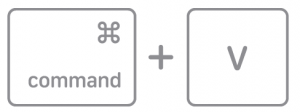
3. You can also control-click in the desired location and choose Paste from the shortcut menu that appears.
Here are the steps for pasting and matching the style of the desired location:
1. Place your cursor or insertion point where you want to paste the content.
2. Use the keyboard shortcut Option + Shift + Command + V
![]()
3. You can also click Edit from the menu bar and then choose Edit > Paste and Match Style from the menu bar options.
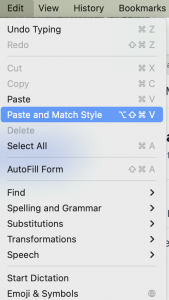
And there you have it! You can easily copy and paste on a Mac following these simple steps.






0 Comments