Iphone Tips and Tricks | Iphone tips | Iphone Tips and Tricks 2022/2021
Introduced in iOS 12, the Shortcuts app has opened the gateway of customization. Whether it’s customizing the iPhone’s home screen with custom app icons, ejecting water from the device, or downloading Instagram videos, there is always a nifty shortcut in the gallery or on Reddit. So, it’s good to see this beloved app on Mac with the introduction of macOS Monterey. That means you can set up and use Siri Shortcuts on Mac to create efficient task automation routines.
Siri Shortcuts on Mac work almost as they do on iPhone or iPad in terms of functionality. Once you have customized a shortcut, you can perform specific tasks by invoking the personal assistant. That said, let me help you get started!
How to Set Up Siri Shortcut on Your Mac
Step 1: Open the Shortcuts app on your Mac and navigate to the shortcut that you want to use. I’m going to pick the Photo Grid shortcut.
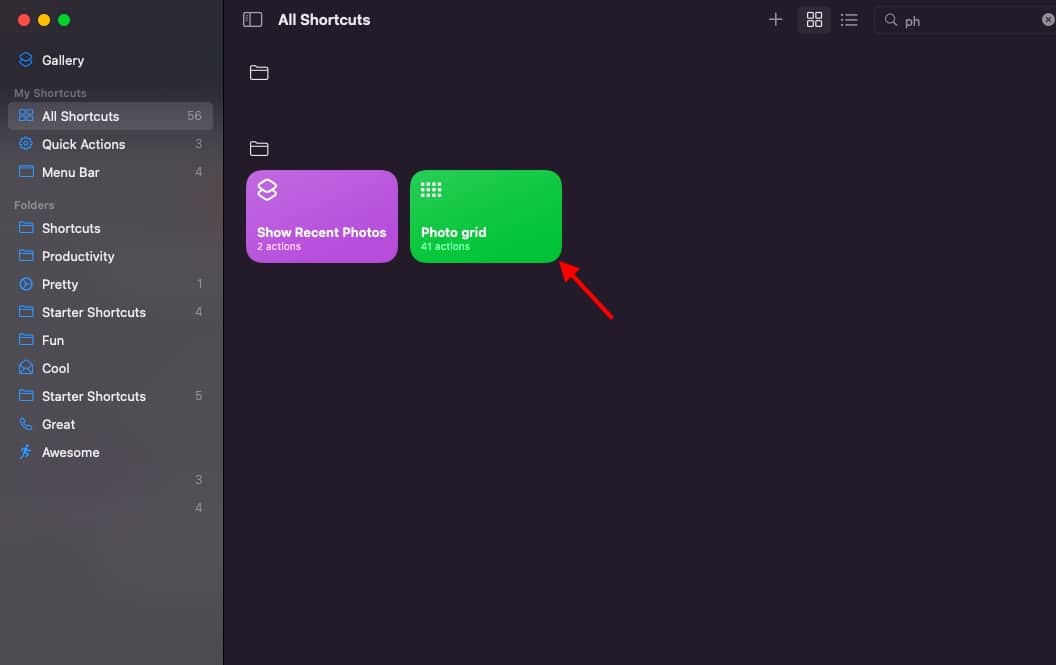
Step 2: Now, customize the shortcut to your liking and also record a phrase to activate the shortcut with a voice command. Then, click the menu button at the top right corner of the screen.
Step 3: Next, you can pin the shortcut in the Menu Bar for quick access, use it as a Quick Action, and show it on your iPhone, iPad, and Apple Watch.
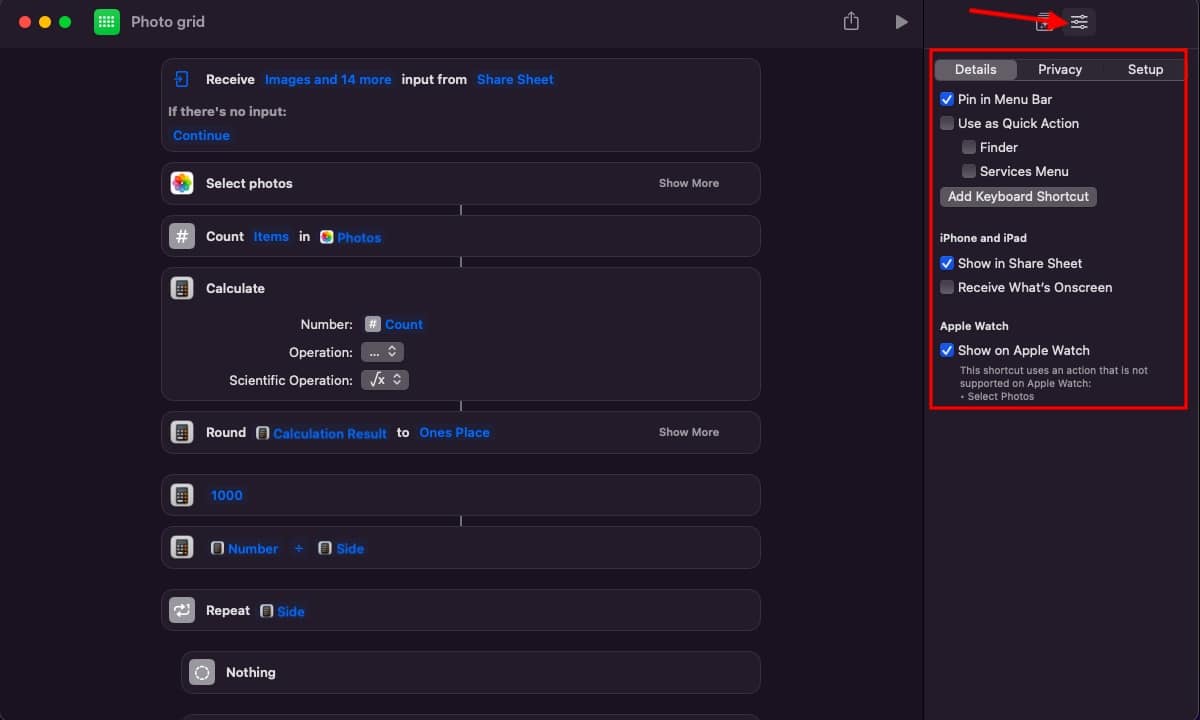
It’s pretty straightforward to add a suggested Siri shortcut on Mac. If an app offers shortcuts, you should see them on your Mac. Simply click on Add to Siri in the pop-up and follow the instructions to record a phrase that executes the shortcut.
How to Run Siri Shortcuts on Mac
Once you have customized the Siri shortcuts on your Mac, you can quickly run them. Just invoke Siri and say the phrase for the shortcut.
That’s pretty much all about setting up and using Siri shortcuts on Mac. Now that you know how they work, make the most of them perform everyday tasks faster. It will not only save time but also boost your productivity.



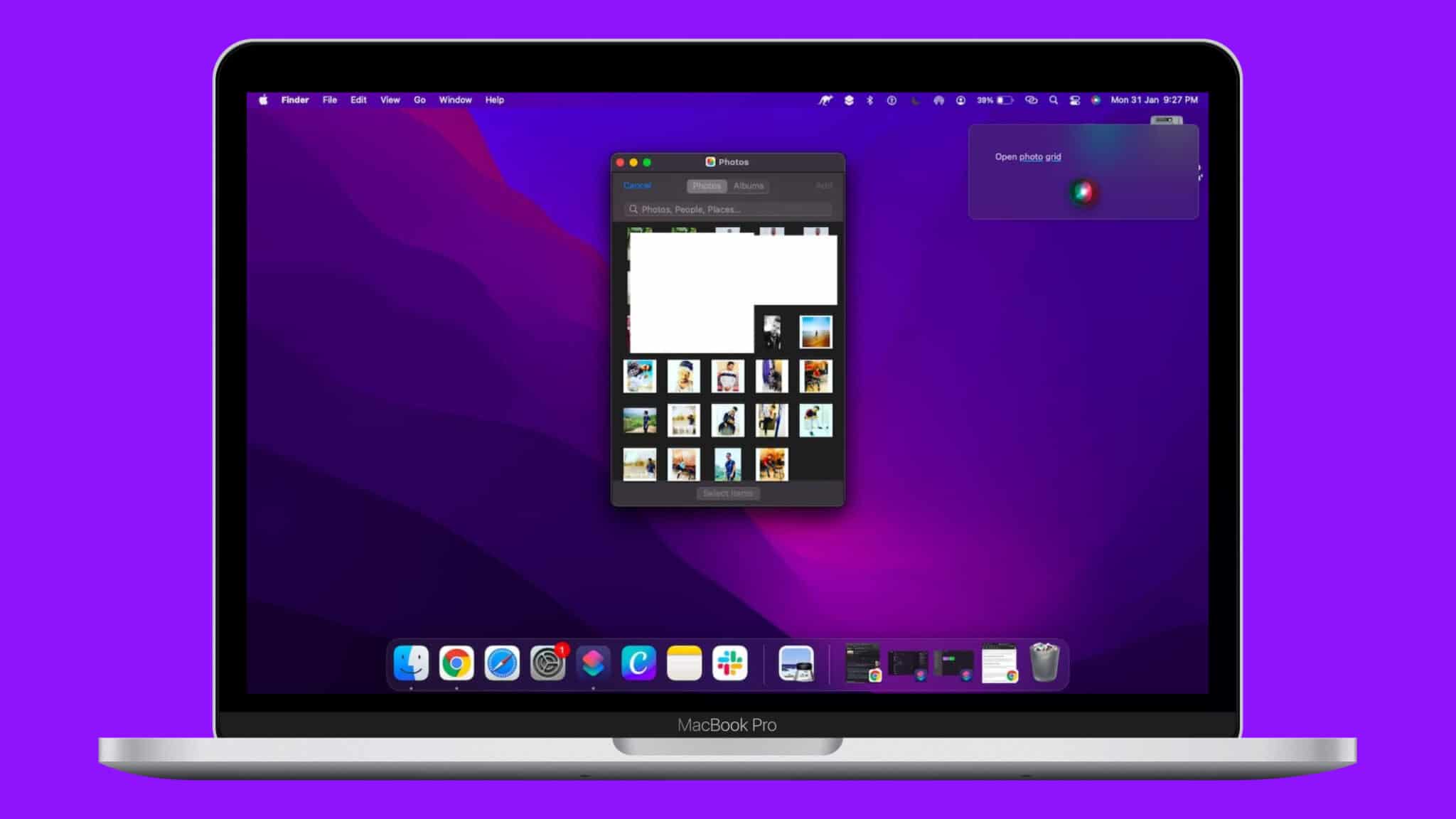




0 Comments