Iphone Tips and Tricks | Iphone tips | Iphone Tips and Tricks 2022/2021
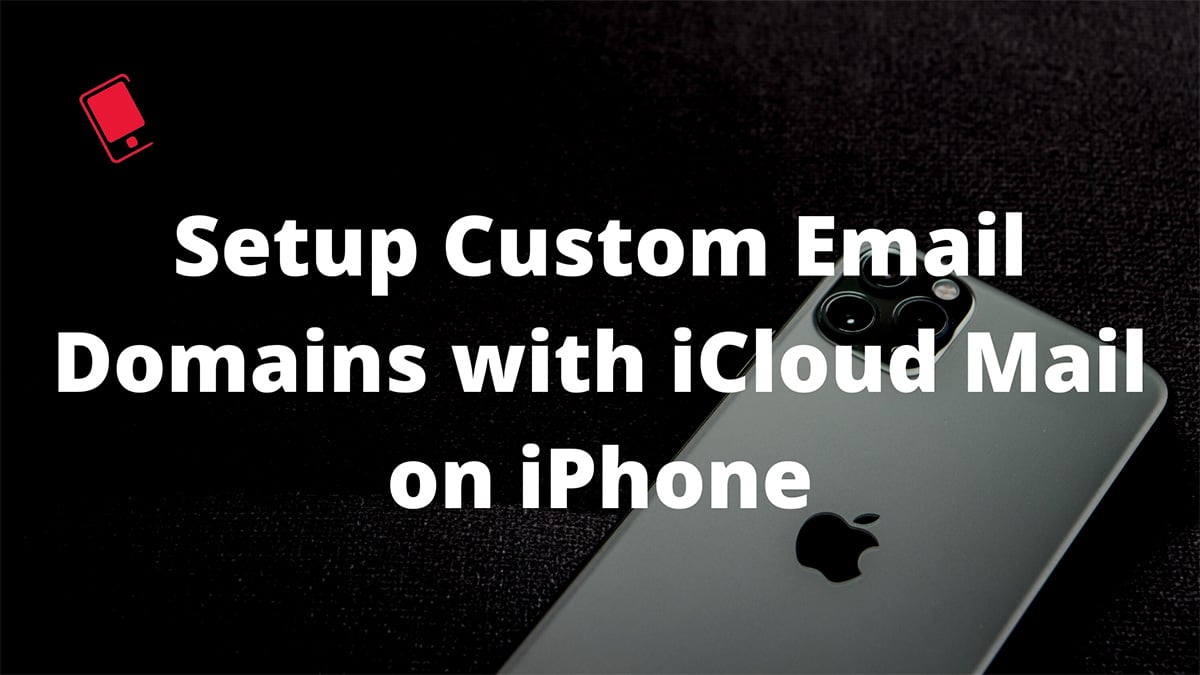
iCloud users have long requested the ability to use custom email domains. It appears that Apple finally listened to growing demands and delivered the function with iOS 15.4 update. Here’s how you can set up a custom email domain with iCloud Mail on iPhone and iPad.
What Is a Custom Email Domain?
Before we show you how to set up custom email domains, let’s understand what’s a custom email domain means in the first place.
The text after the @ sign in your email address is called an email domain. Most of us opt for gmail.com, outlook.com, or iCloud.com domains as they are most recognizable and available for free. However, using them doesn’t set you apart from the scores of other users. This is where custom domains come in.
Many individuals and small businesses opt for a custom email domain such as parth@iPhonehacks.com to make a better impression and promote their business. The practice adds a professional touch to your work and business. Usually, you can get a custom email domain for free from web hosting services like Bluehost and GoDaddy.
As for iPhone users, Apple allows using iCloud Mail as a host for a custom domain email address. ICloud+ subscribers can use iCloud Mail to send and receive emails with up to 5 custom domains that they already own. Members of your Family Sharing group can also use your domains.
What to Know Before Setting Up Custom Email Domain on iPhone
First, you need to subscribe to one of the iCloud+ plans or go with the Apple One bundle. All Apple One plans come with iCloud+ as an add-on.
Further, make sure you own the domain name you want to set up with iCloud Mail on iPhone. You can quickly get one from websites like NameCheap, Bluehost, or HostGator. The pricing hovers around $5 to $15 per month.
Once you secure a personal domain name, it’s relatively simple to set it up with iCloud. It’s cheaper as well. For a $0.99 per month iCloud+ plan, you can set up a custom email domain, while on Google Suite, it would cost you around $5-$6 per month. That’s a considerable saving if you ask us. You also need to enable two-factor authentication (2FA) for your Apple account to use any custom email domain.
How to Set Up Custom Email Domains on iPhone
Apple already offers an option to use the custom iCloud Mail domain feature on the web. With the iOS 15.4 update, you can set up one on iPhone as well. Follow the step-by-step instructions below.
Step 1: Open Settings on your iPhone. Tap on your name and select iCloud.
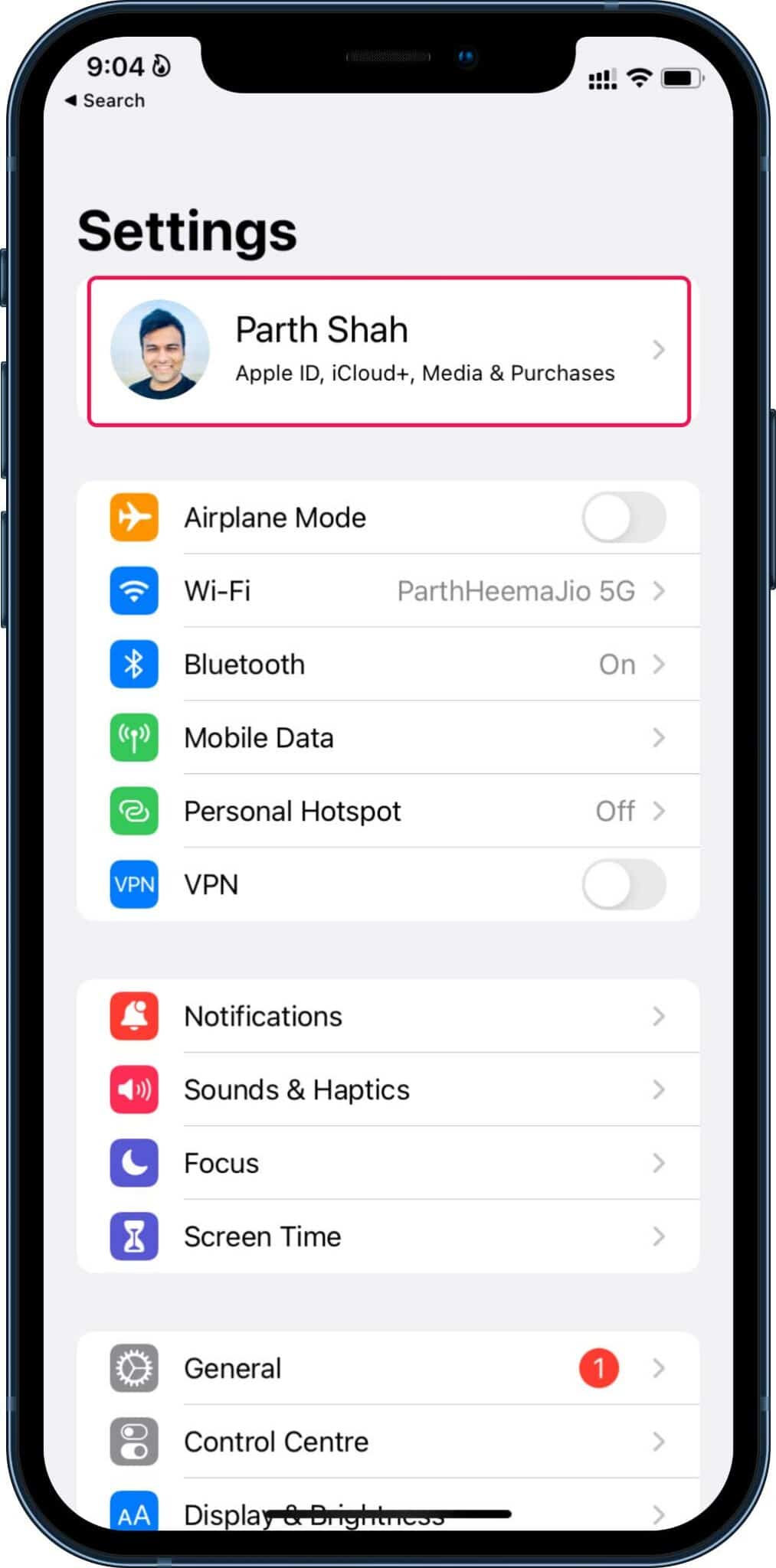
Step 2: Tap on iCloud Mail. Then select Custom Email Domain.
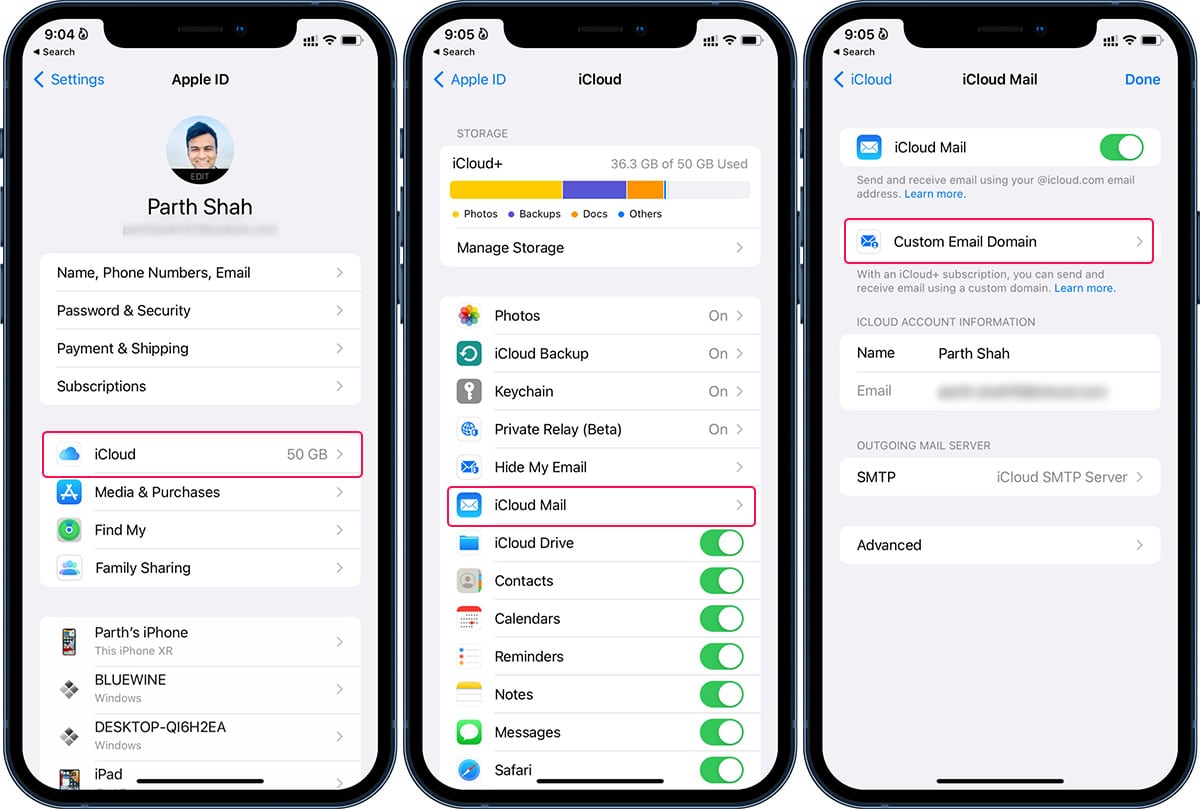
Step 3: The system asks who will use the domain. Tap on Only You if you are setting it up for yourself only.
Step 4: You will be presented with two options here:
Existing email addresses: You have email addresses with your domain and want to use them with iCloud Mail.
No email addresses: You currently have any email addresses that you use with your domain.
If you recently purchased a new email domain, you need to select No email addresses. If you have set your custom email domain with Google or Outlook, you can import them to iCloud Mail using the Existing email addresses option.
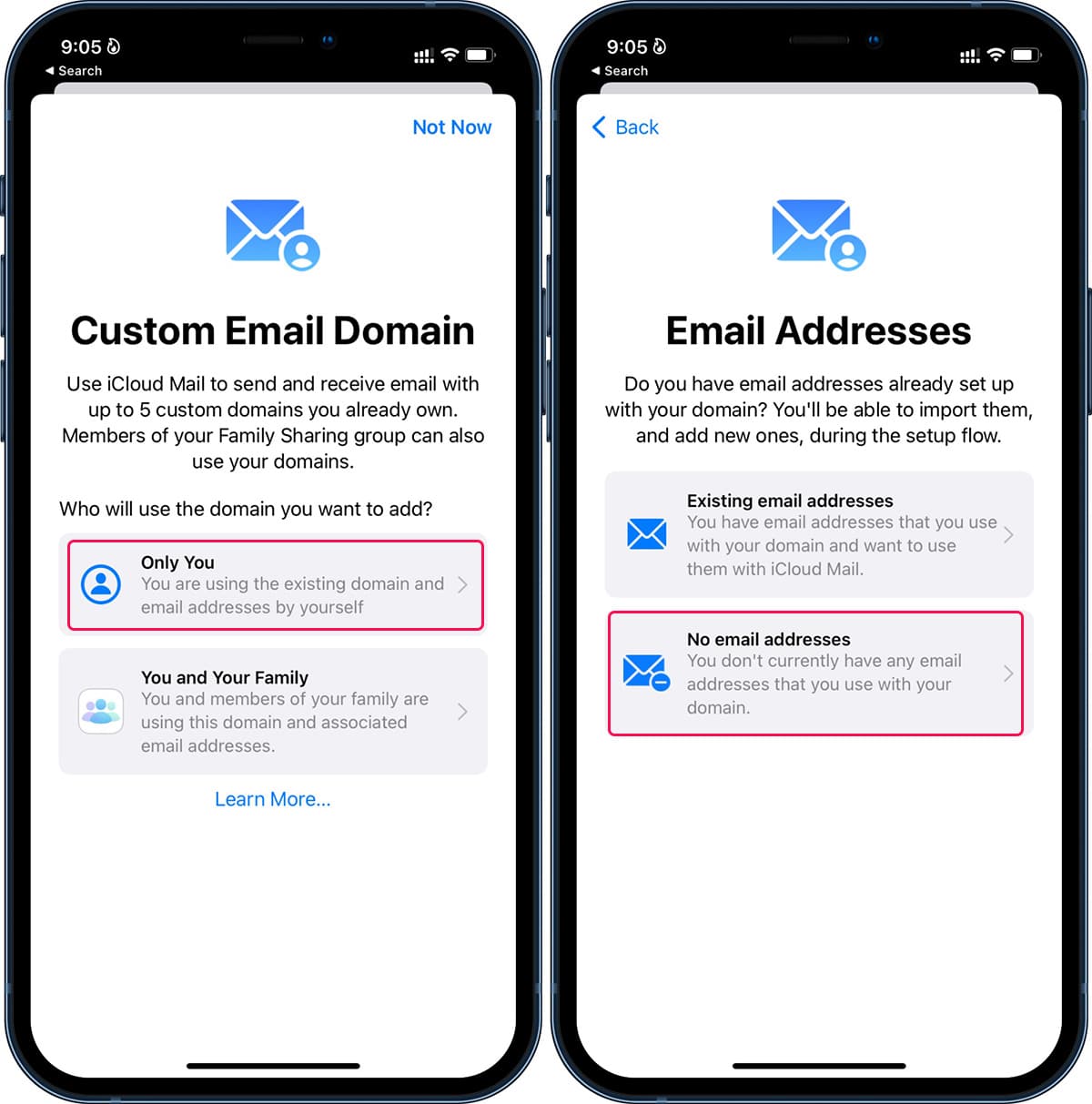
Step 5: Enter the domain name you want to use with iCloud Mail and tap on Continue at the top.
Fill out the details from the following menu, and you are all set to use a custom email domain with iCloud Mail on iPhone.
With Google’s recent announcement to move everyone using the free GSuite domain to paid Workspace account, Apple’s recent move can turn out to be a silent hit among iCloud Mail users, and it can lead to a good number of new subscriptions for iCloud+ service as well. Will you set up custom email domains?







0 Comments