Iphone Tips and Tricks | Iphone tips | Iphone Tips and Tricks 2022/2021

When iPhone keeps asking for an Apple ID password, it can break your workflow. Those repetitive pop-ups throughout the day do get confusing. Here are the top 10 ways to fix the annoyance of your iPhone asking for the Apple ID password.
Why Does Your iPhone Keeps Asking for Your Apple ID Password?
Basically, your iPhone wants to verify your identity before letting you use it. It will ask for the Apple ID password if:
- You recently changed your Apple ID password on the web. Your iPhone will confirm your identity with a new password.
- You were trying to purchase an app or game from the App Store and didn’t verify yourself with Touch ID or Face ID.
- You recently changed Apple account information such as email, phone number, payment details, security questions, etc.
- iMessage and FaceTime are having issues with account activation.
- iCloud is facing an outage.
Let’s go through the troubleshooting tricks below and ensure your iPhone doesn’t ask for an Apple ID password repeatedly.
1. Enter Correct Apple ID Password
Are you randomly guessing the Apple ID password for your account? Open your password manager or iCloud keychain and find the correct password for your account.
The next time iPhone asks for an Apple ID password, enter the correct password, and you are good to go.
If you keep entering an incorrect password, the pop-up will go away for some time and then reappear.
2. Sign in Again
You can sign out from your Apple account and sign in again to get rid of Apple ID password pop-ups on your iPhone. Here’s how:
Step 1: Open Settings on iPhone and go to the profile menu.
Step 2: Scroll down, select Sign Out, and follow the on-screen instructions.
Sign in using the same Apple ID and password, and you shouldn’t see Apple ID asking for password pop-ups.
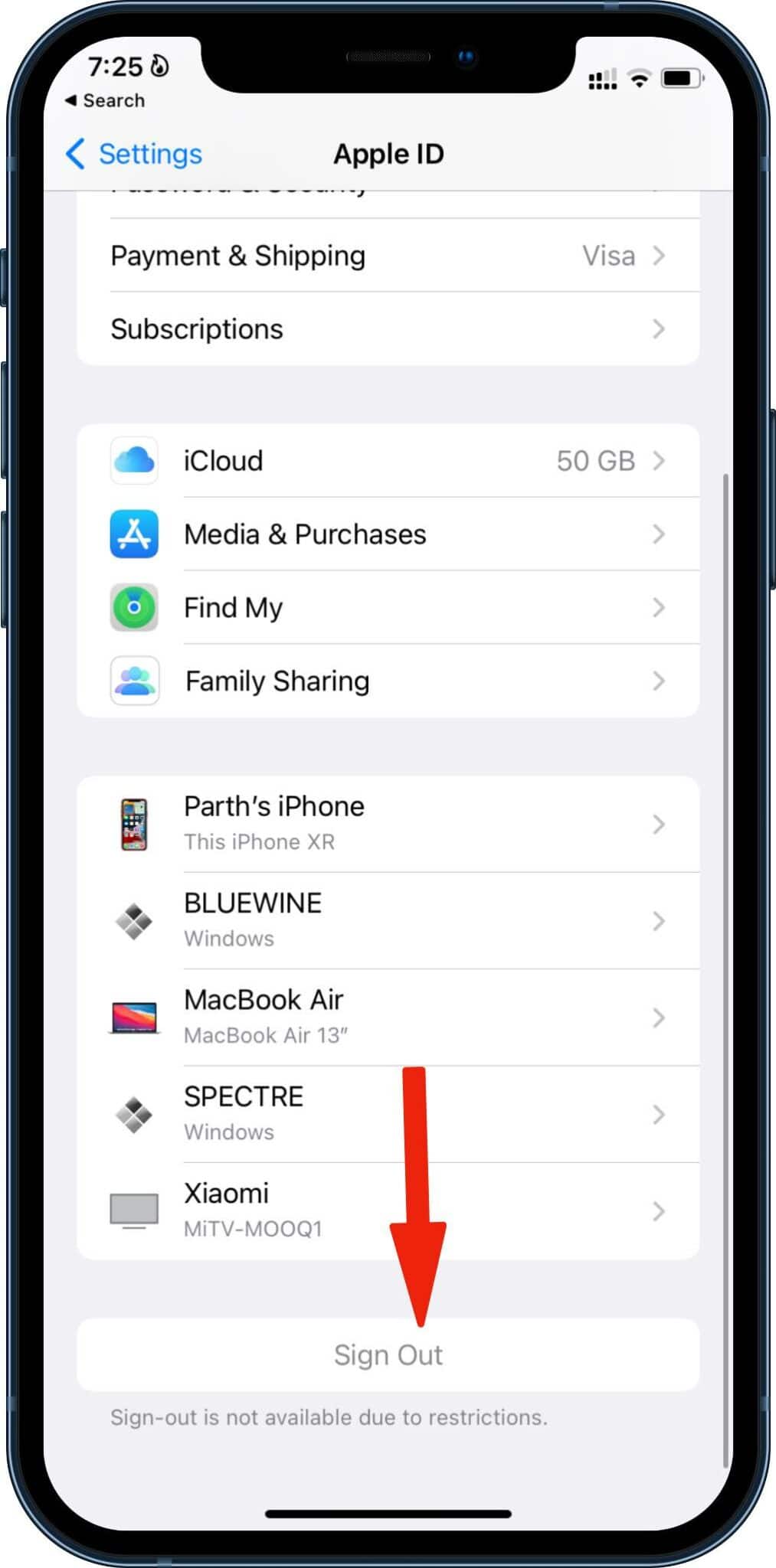
3. Change Apple ID Password
When you change your Apple ID password from iPhone, your Mac and iPad may ask you to authenticate your account again. Do keep this in mind before proceeding further.
Step 1: Open the iPhone Settings app.
Step 2: Go to your account and select Password & Security.
Step 3: Tap Change Password and authenticate yourself with the iPhone passcode.
Step 4: Enter a new password, then re-enter it and tap Change at the top.
Restart your iPhone and check if the Apple ID password pop-up is appearing or not.
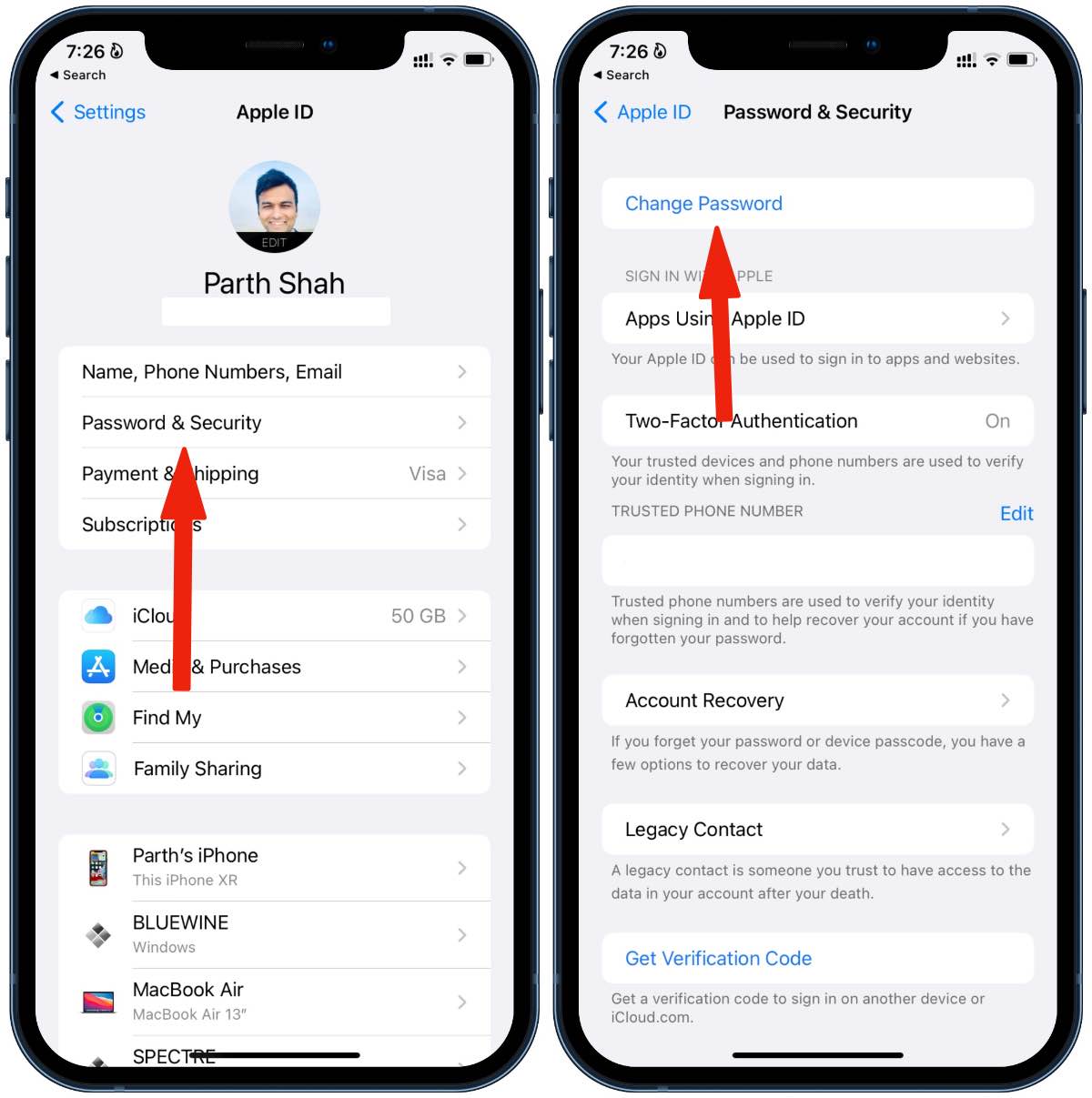
4. Force Quit All Apps
If a third-party app is running in the background trying to verify a purchase or subscription, you will continue to receive Apple ID pop-ups frequently.
You can simply double-click on the home button or use the swipe-up and hold gesture (on iPhone X or later) to open the app switcher menu.
Swipe up on app cards and close them.
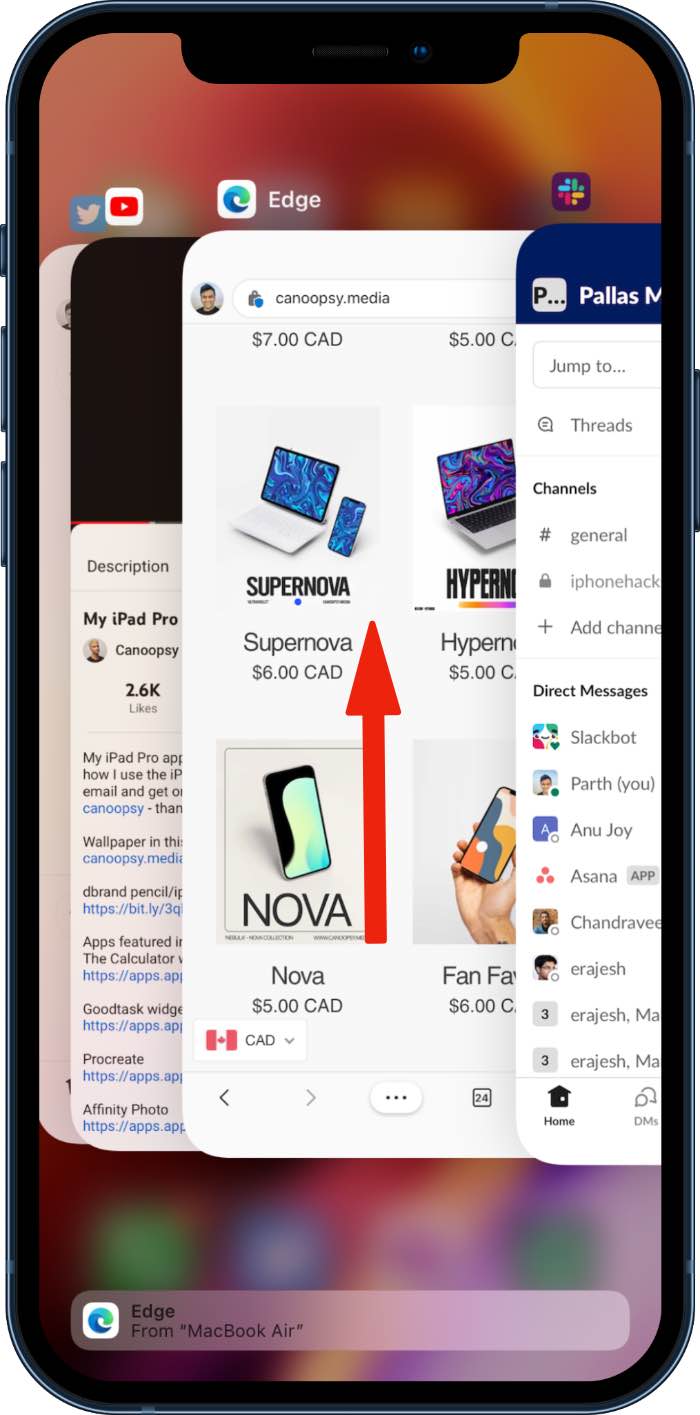
5. Disable Require Passwords for Free Downloads
Apple asking for authentication for paid apps and games makes sense. But for free downloads, you can make a setting tweak to stop seeing the Apple ID password pop-up.
Step 1: Open the iPhone Settings app.
Step 2: Select Profile and open Media & Purchases.
Step 3: Select Password Settings and disable the Require Password toggle from the following menu.
Tap Done at the top and close the menu.
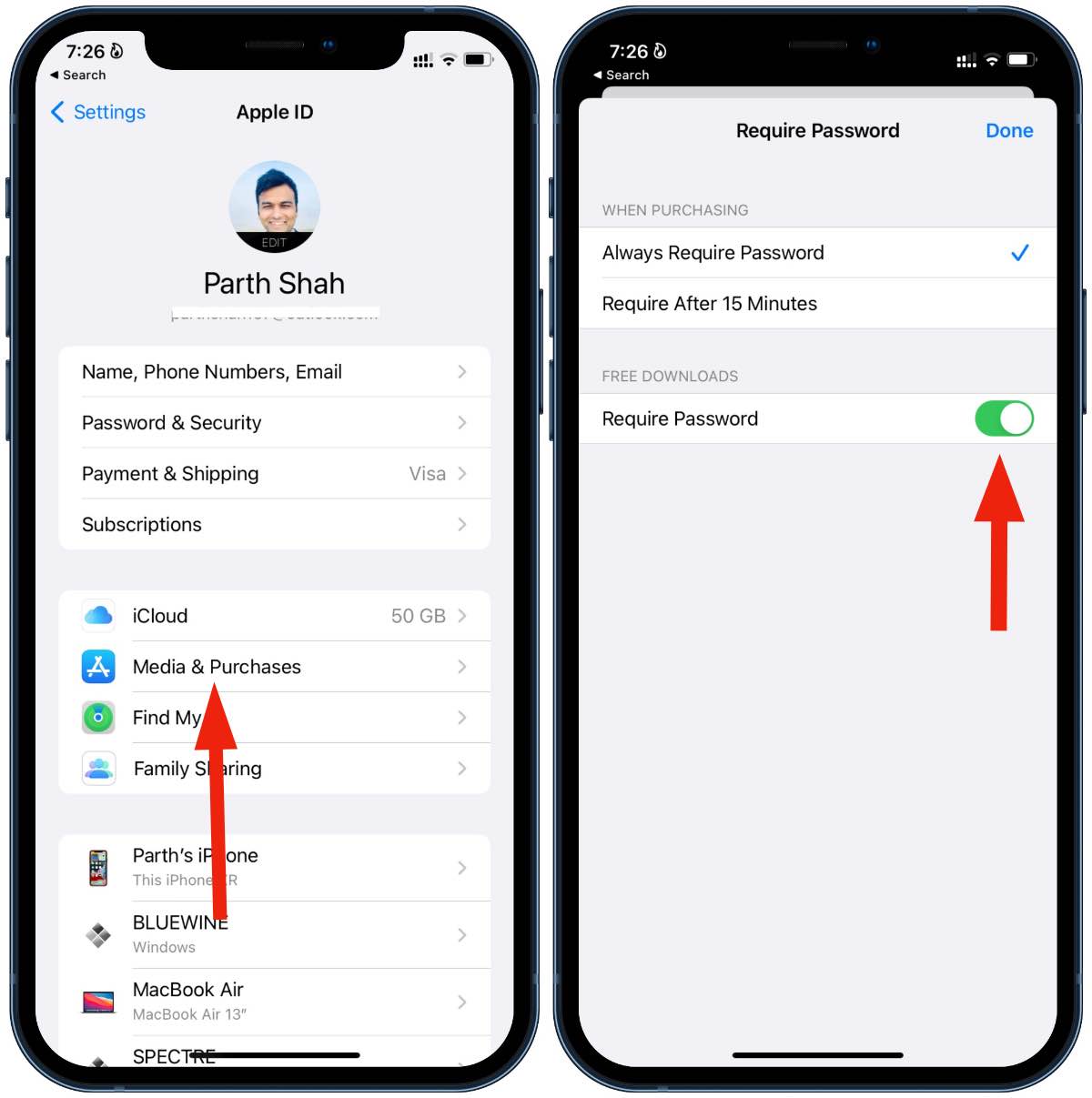
6. Reset Network Settings
A glitch in the network setting can lead to Apple ID password pop-ups on iPhone. It’s time to reset network settings. Here’s how.
Step 1: Open Settings on iPhone and go to the General menu.
Step 2: Scroll down and select Transfer or Reset iPhone.
Step 3: Reset Network Settings from the following menu.
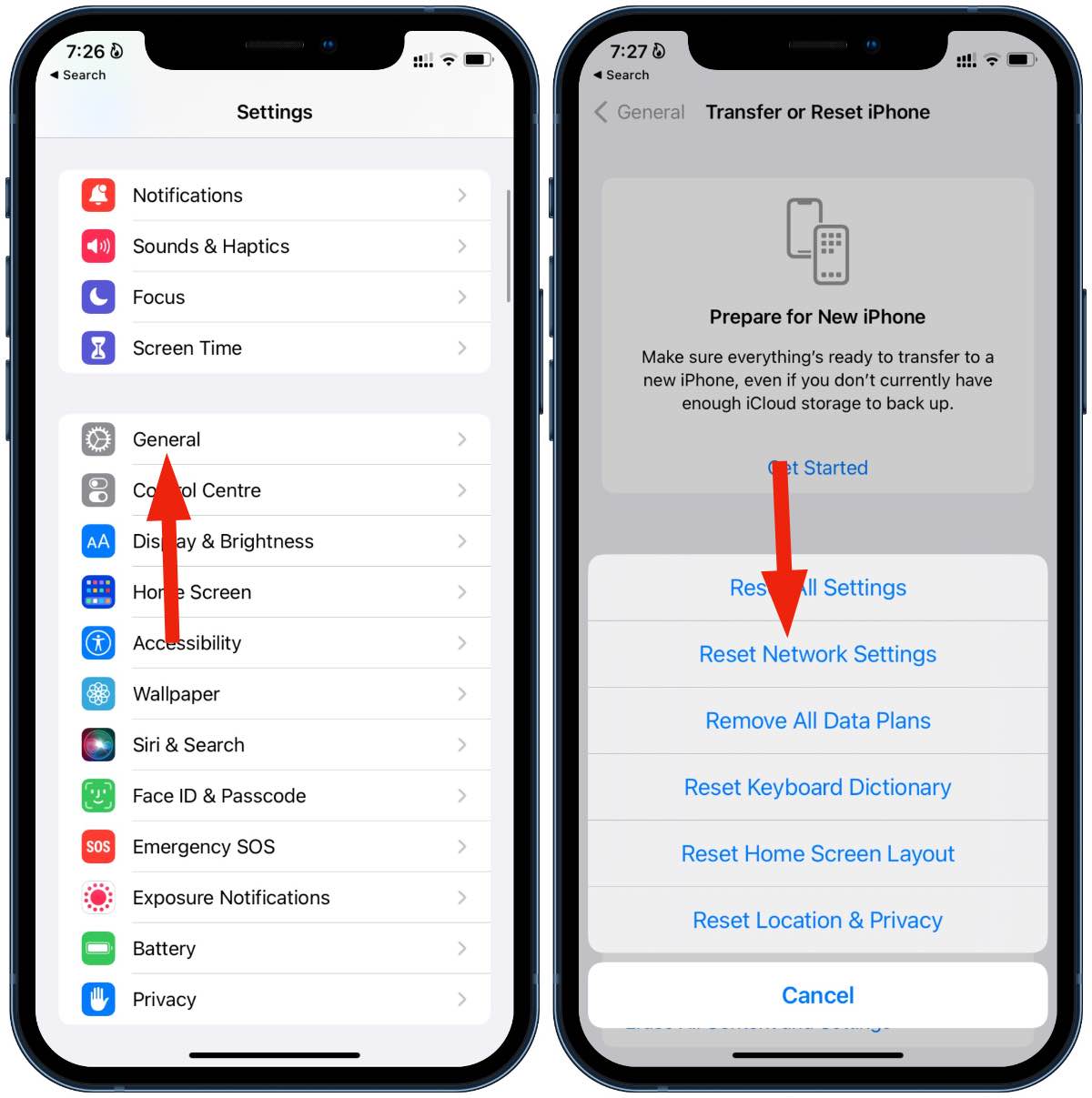
7. Temporarily Disable Face ID or Touch ID for iTunes & App Store
Some users on Apple Forum were able to get around Apple ID password pop-ups using this trick.
Step 1: Open the Settings app and go to the Face ID & Passcode menu.
Step 2: Disable iTunes & App Store toggle.
Restart your iPhone, use the same steps as above, and enable Face ID/Touch ID protection for iTunes and App Store.
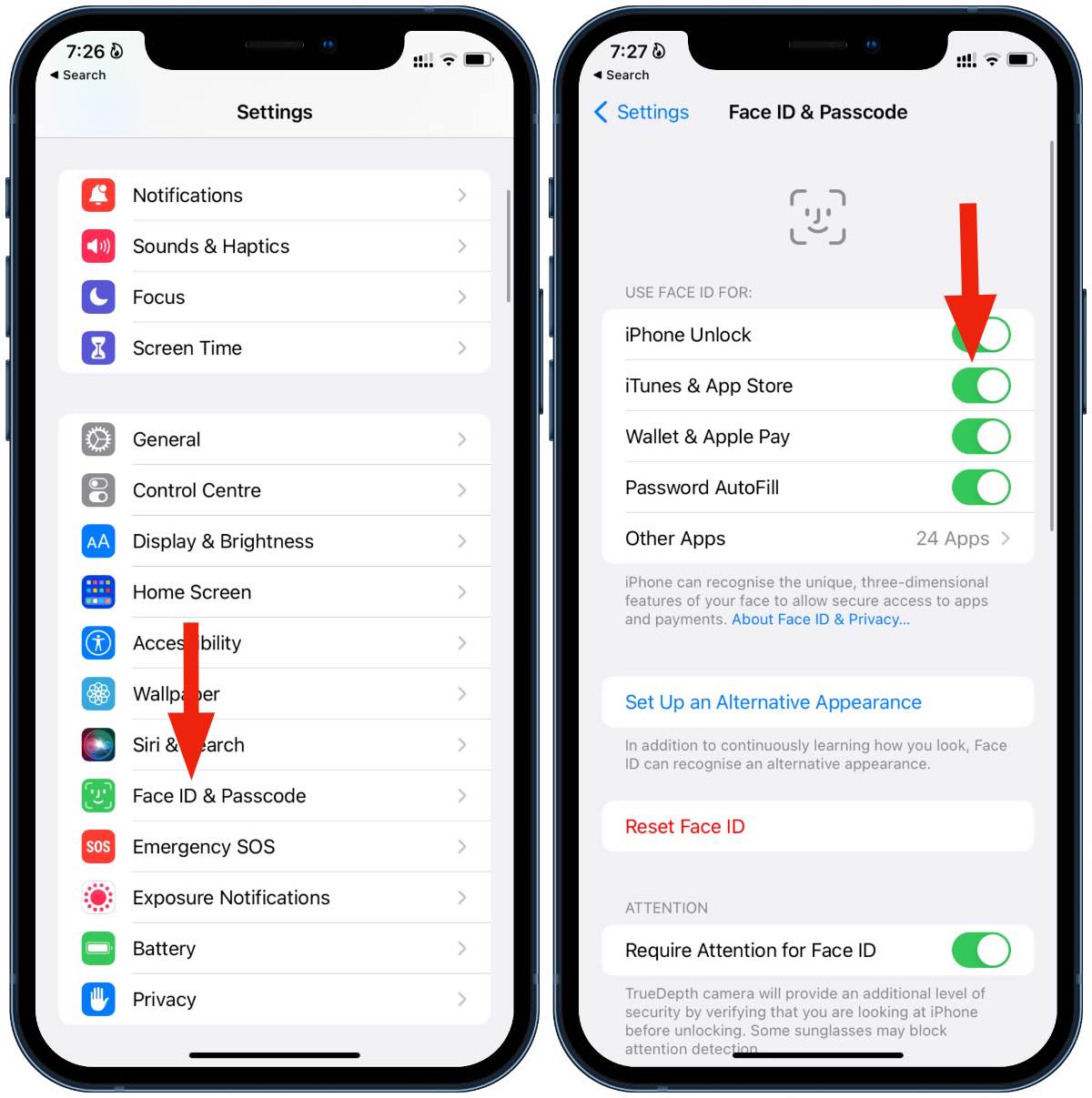
8. Reset All Settings
If you have a habit of modifying too many settings options on the iPhone, it can lead to Apple ID password pop-ups all over the place. It’s time to reset settings on iPhone and get back to the factory version.
Navigate to Settings > General > Transfer and Reset iPhone > Reset Settings and try using your iPhone as usual. You shouldn’t notice Apple ID password pop-ups all over the interface.
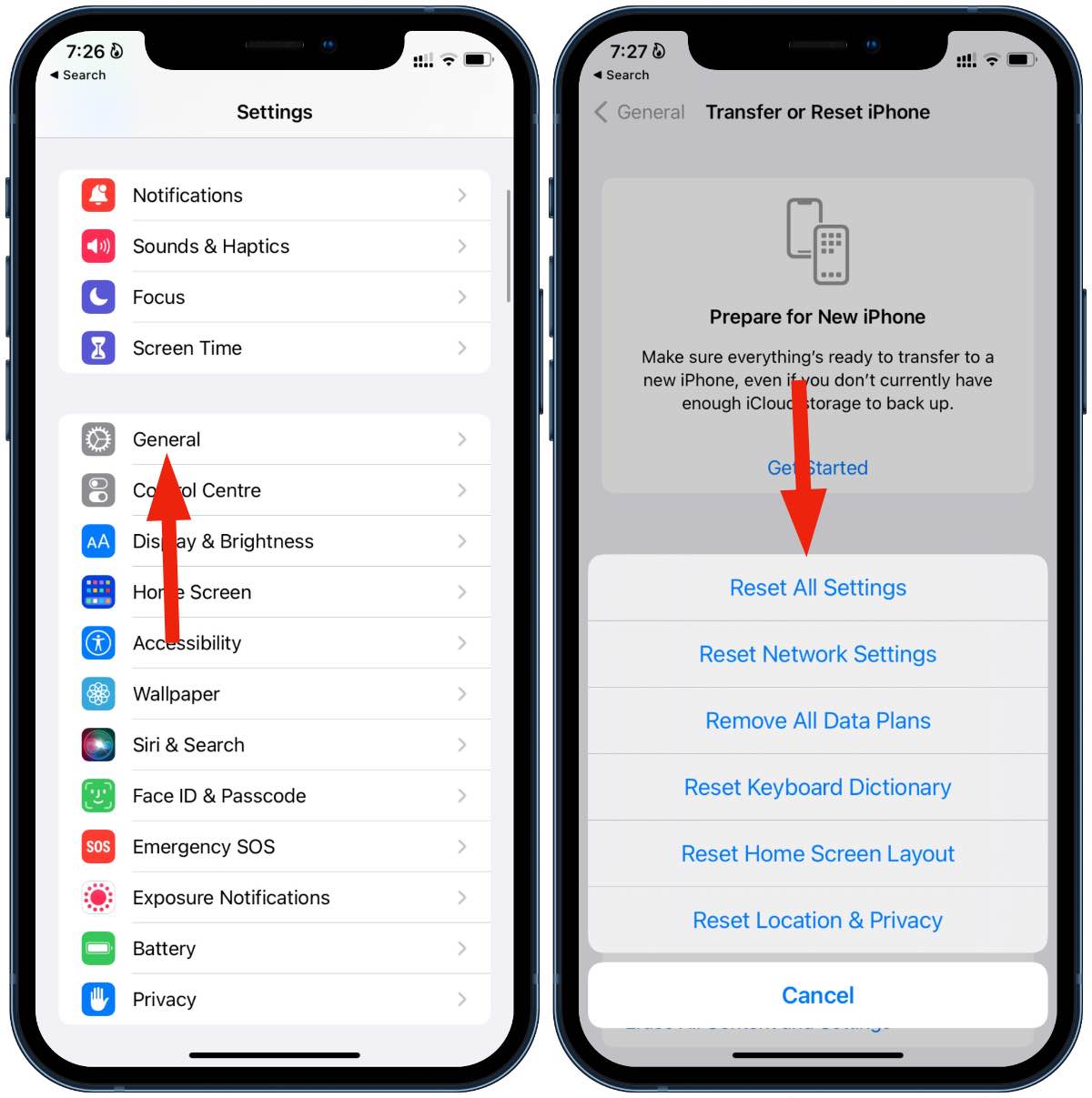
9. Update iOS
Are you running an outdated iOS build on iPhone? To avoid unnecessary glitches such as Apple ID password pop-ups, you may need to update your iPhone to the latest version.
Head to Settings > General > Software Update and download the newest version of iOS on your phone.
10. Backup and Restore iPhone
You can start from scratch and troubleshoot issues where the iPhone keeps asking for an Apple ID password.
First, backup your iPhone data to iCloud or iTunes and then factory reset iPhone and wipe all data.
Refer to our post on restoring iPhone data and start using your phone as usual.






0 Comments