Iphone Tips and Tricks | Iphone tips | Iphone Tips and Tricks 2022/2021
You have probably noticed that when you get an incoming call, there are times when you see the Decline button, and at times the Decline button is missing.
When you see the Decline button, it is quite easy to decline the call. However, the lack of the Decline button tends to cause a confusion and for some users very annoying.
So the first thing you need to understand is the conditions when the Decline button is available, and when it is not available. The Decline button is available only when the iPhone is unlocked. If the iPhone is locked, you see Slide to Answer button to accept the call, Remind Me button to set a reminder to call the person back and Message button to send a message to the caller instead of accepting the call. Whereas, when the iPhone is unlocked, you see the Decline and the Accept buttons along with the Remind Me and Message buttons.
How to Decline a Call When The iPhone is Unlocked
This is quite straightforward. When the iPhone is unlocked, you can tap on the Decline button as you can see above to decline the call.
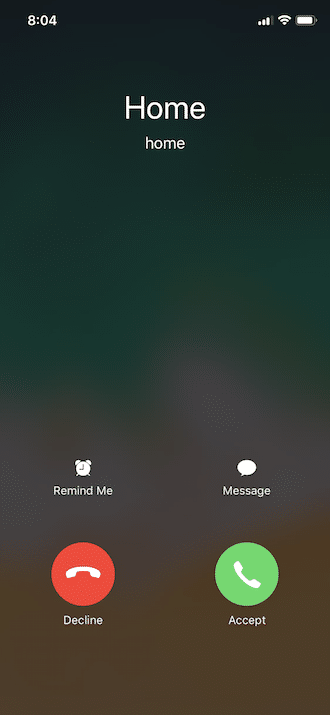
How to Decline a Call When The iPhone is Locked
When the iPhone is locked, pressing the Side button on iPhone X, iPhone 8 and iPhone 8 Plus or Sleep/Wake/Power button in iPhone 7 or earlier models on the right side, will silence the call.
To decline the call, you need to press the Side button again. Alternatively, you can decline the call by pressing the Side or Sleep/Wake/Power button twice.
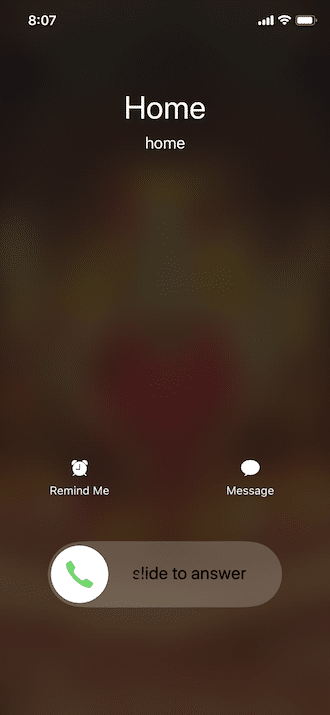
How to Decline a Call On the iPhone With EarPods
You can decline a call on the iPhone with EarPods by pressing and holding the center button (also called clicker) for 2 seconds.

Unlike EadPods, there is no option to decline a call on the iPhone using AirPods.
How to Decline a Call on the iPhone With Apple Watch
You can decline a call on the Apple Watch by tapping on the red decline button on the Apple Watch Phone app.
Why Did Apple Not Provide a Decline Button For Incoming Calls on the iPhone Lock Screen
The lack of the decline button on the Lock screen annoys a lot of users. However, there is a good reason why Apple didn’t use the same interface for incoming calls when the iPhone is locked and when the iPhone is unlocked. The assumption is that when the iPhone is locked, it is most probably in your pocket, so the Accept and Decline buttons would have resulted in accidentally answering or declining calls. The Slide to Answer button ensures that you don’t accidentally answer or decline a call.
When the iPhone is unlocked, Apple assumes that you are actively using the device, so they have provided the Accept and Decline buttons as the chances of you accidentally tapping on them are much lower.
But the little-known trick is that you can decline the calls on the iPhone Lock screen very easily by pressing the Side button twice on iPhone X, iPhone 8 and iPhone 8 Plus or Sleep/Wake/Power button in iPhone 7 or earlier models.






0 Comments