Iphone Tips and Tricks | Iphone tips | Iphone Tips and Tricks 2022/2021
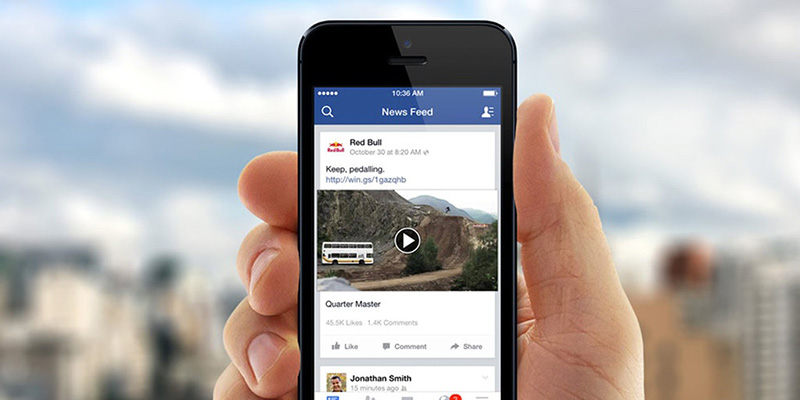
Facebook is one of the most popular social media networks out there. It is the place where you can quickly connect with friends and families, share photos and funny memes, watch videos, send and receive messages, and do much more. While you can watch many different types of videos on Facebook, ranging from funny clips to movie trailers, one of the major drawbacks is that you cannot download them to your iPhone.
Facebook might never bring video downloading capability to its platform, but there is actually a workaround to bypass this restriction without even having to jailbreak. There are third-party web browsers on the App Store that allow you to download files from the web. This coupled with an online Facebook downloader called BitDownloader will allow you to download any videos from Facebook and save it to your iPhone.
The method is quite simple and allows you to download Facebook videos in a matter of minutes. In this guide, we’ll show you how this can be done. Once you get the hang of it, it will be very easy and convenient to download any video that you want from Facebook. The guide is split into two parts. In the first part, we’ll show you how to copy the link of a Facebook video, and in the second part, you’ll learn how to download it on your iPhone or iPad and save it to your Camera Roll using a website called BitDownloader.
Note: This method works with all iOS devices including iPhone, iPad and iPod touch.
How to Copy the Link of a Facebook Video
Step 1: Open the Facebook app on your device.
Step 2: Open the video which you wish to save to your device.
Step 3: Tap on the Share button in the bottom right corner, then press Copy Link. The video’s link will be saved to your iPhone’s clipboard.
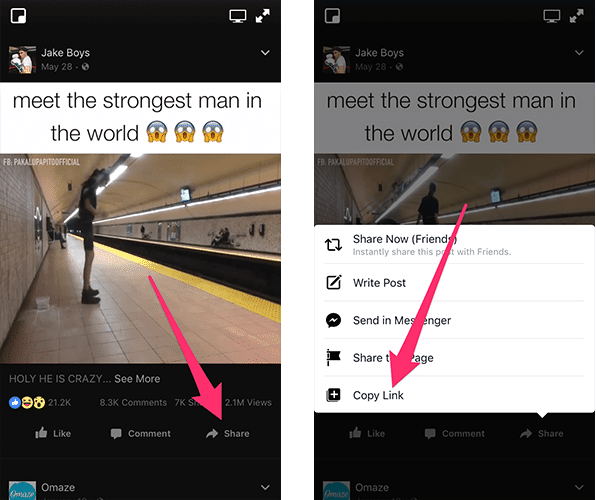
How to Download and Save Facebook Videos to your iPhone
Step 1: From the App Store, download and install a web browsing app called Browser and File Manager for Documents.

Step 2: Open the app once it has been installed on your iPhone.
Step 3: At the top of the browser, you’ll find an address bar. Tap on it and enter the following link: BitDownloader. This website allows you to download videos from Facebook, Instagram, YouTube, and more.

Step 4: Once the site’s page loads, tap on Facebook from the list of supported sites.

Step 5: Paste the video’s link into the white search box, then tap on the download button.
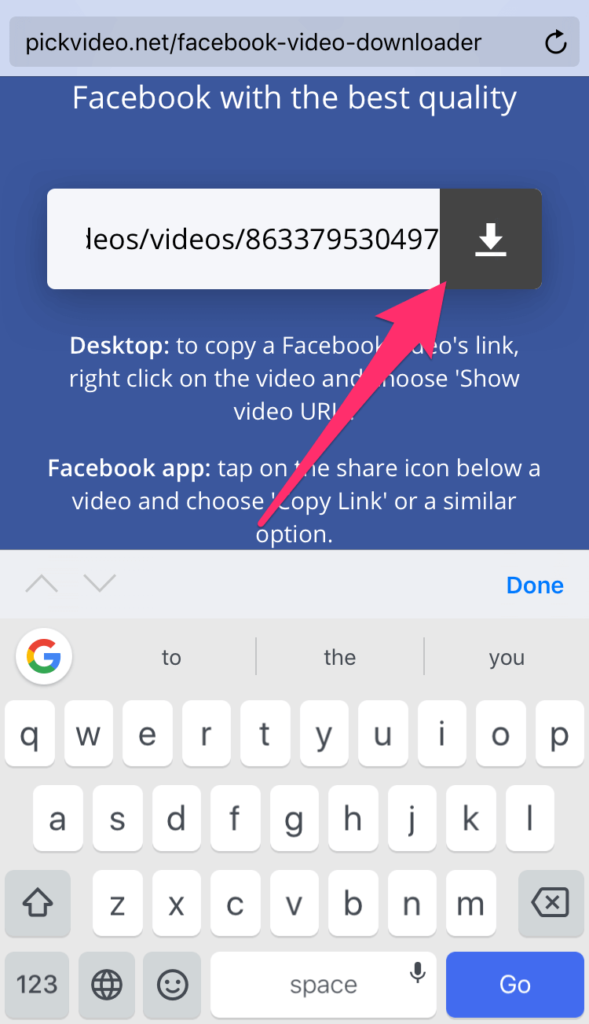
Step 6: The page will reload to display the download link. Scroll to the bottom of the page and you’ll find the download button. Tap and hold on it and choose Download from the menu that pops up.
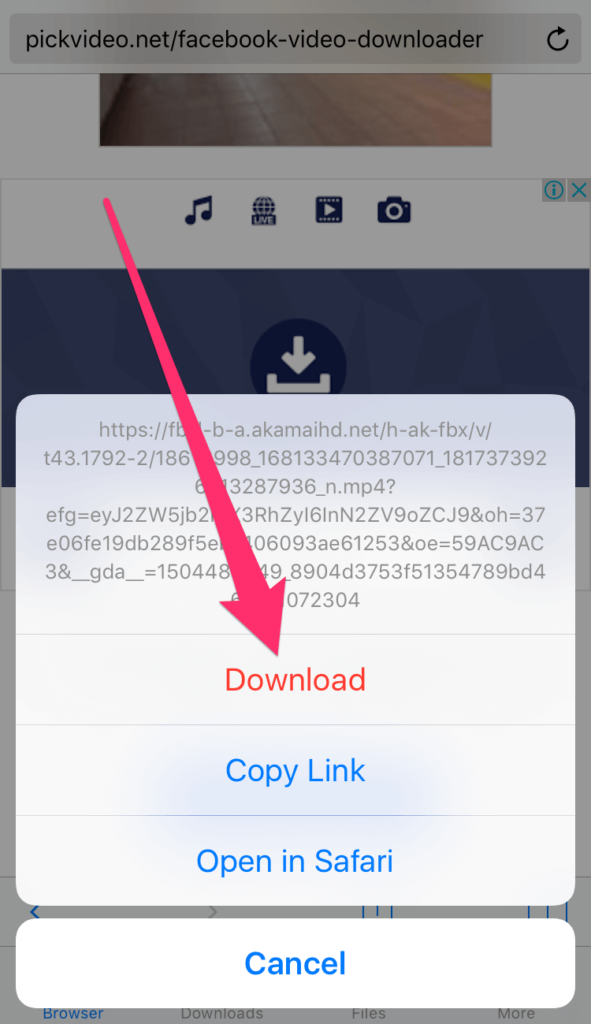
Step 7: The app will begin downloading the video. To view the download progress, go to the Downloads tab.

Step 8: After the download has been finished, switch to the Files tab. Here you’ll find all the files that you’ve downloaded. Tap on the dots icon next to the video that you just downloaded. From the menu that opens, choose Open In.

Step 9: The iOS Share Sheet is displayed. Tap on Save Video to save it to the Photos app on your iPhone.

Now that you’ve saved the video, you can view it from the Camera Roll album in the Photos app. As you can see, the process is quite simple and can be done in a matter of minutes. Once you’ve saved the video, you can easily share it with your friends on other apps such as Telegram, Instagram, WhatsApp, etc. You can even use this method to download videos that you want to watch later in offline mode.
Apart from downloading Facebook videos, the site allows you to download videos from a number of other sources as well. It has a YouTube video downloader, Bandcamp downloader, Vimeo downloader, and much more.
You may also want to read:






0 Comments