Iphone Tips and Tricks | Iphone tips | Iphone Tips and Tricks 2022/2021

In June this year, YouTube confirmed that it would soon be rolling out Picture-in-Picture support to its subscribers worldwide. The rollout, however, has been painfully slow by the company. If you are a YouTube Premium subscriber, you can enable Picture-in-Picture support right away on your iPhone by following this guide.
YouTube allows its premium subscribers to enable new features on an experimental basis. This allows the company to gather necessary feedback about the feature, how it is working, and how it can be improved. YouTube is now offering the ability to enable Picture-in-picture support on iOS as an experimental feature to its Premium subscribers.
Here is how you can enable Picture-in-picture support in the YouTube app on your iPhone or iPad.
Step 1: Head over to YouTube.com/new. Proceed to log in with the same Google account you are using in the YouTube app on your iPhone/iPad. This account should also have a YouTube Premium subscription.
Step 2: Scroll down and simply click on the Try It Out under the Picture-in-picture on iOS section.
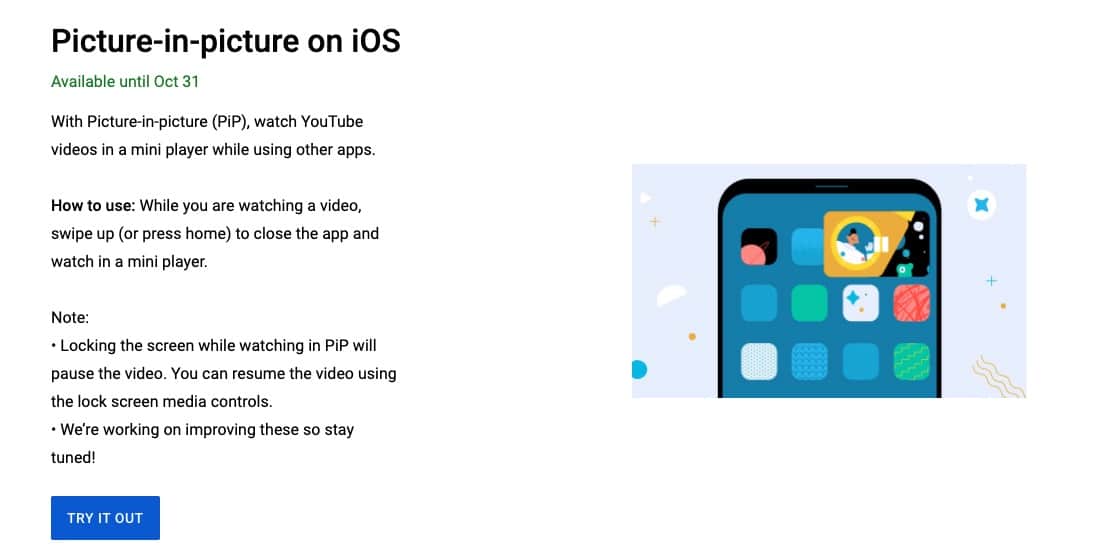
Once enabled, simply open the YouTube app on your iPhone or iPad and swipe up while playing a video to go back to your home screen. This will minimize the video and play it in a PiP window. You can move this PiP window around and resize it to a certain extent as well. Do note that the PiP mini player does not support background playback, so if you lock your iPhone or iPad, the video playback will stop.
As mentioned, the Picture-in-picture option is only available for YouTube Premium subscribers right now. Google will likely expand it to non-paying YouTube users in the US when the feature is rolled out widely later this year.






0 Comments