Iphone Tips and Tricks | Iphone tips | Iphone Tips and Tricks 2022/2021

The ability to transfer WhatsApp chats from iPhone to Android has long been on the wishlist for most users. While several workarounds and third-party tools allow you to transfer WhatsApp data between the two platforms, none offer a seamless method. If you aren’t tech-savvy, you might even end up losing all your messages during the painful migration. Fortunately, that’s the thing of the past! Thanks to a recent update, it’s now possible to migrate WhatsApp data from iPhone to Android. So, whether you want to switch your loyalty or move your WhatsApp chats to Android temporarily, this guide is for you.
As for the requirements, they are quite minimal. As long as you have a strong internet connection, you can migrate a ton of data fast. Since the option to transfer chats is a new feature, ensure that WhatsApp is updated to the latest version on both of your devices (iPhone and Android).
- On your iPhone, head over to the App Store, tap on your profile at the top right corner of the screen. Now, scroll down to find WhatsApp and then tap the Update button.
- On your Android device, open the Play Store, tap on your profile, select Manage apps and device, choose Updates available. Now, locate WhatsApp in the list and then tap Update. If the Updates available option doesn’t show, all your apps are already up to date, including WhatsApp.
What Messages Can You Transfer Between iPhone and Android?
WhatsApp allows you to export almost all the data. So, don’t worry about losing anything important. Following is the list of WhatsApp data that you can migrate from your iPhone to Android.
- Account information
- Profile photo
- Individual chats
- Group chats
- Chat history
- Media and settings
Keep in mind that WhatsApp doesn’t transfer peer-to-peer payment transfer messages and call history. So, do not be surprised to find them missing.
How to Move WhatsApp Chat History from iPhone to Android
Step 1: Open WhatsApp on your iPhone.
Step 2: Now, tap the Settings icon at the bottom right corner of the screen. On your Android device, you will need to tap the menu button (three-dot icon) at the top right and select the Settings option.
Step 3: Next, select the Chats option.
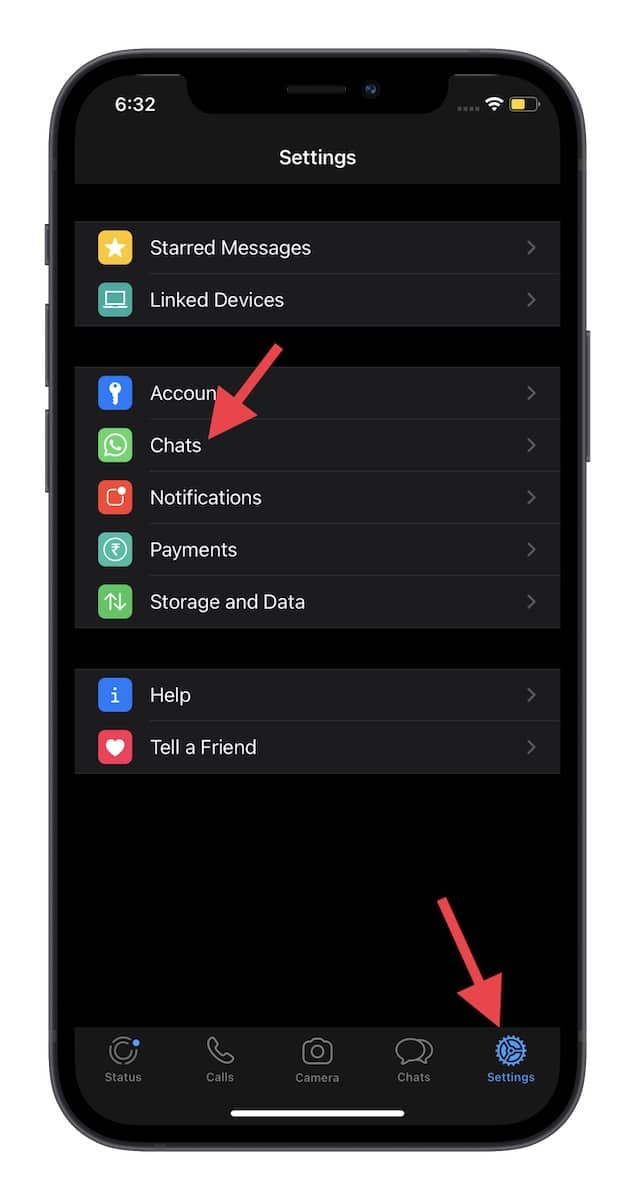
Step 4: On your iPhone, tap Move Chats to Android.
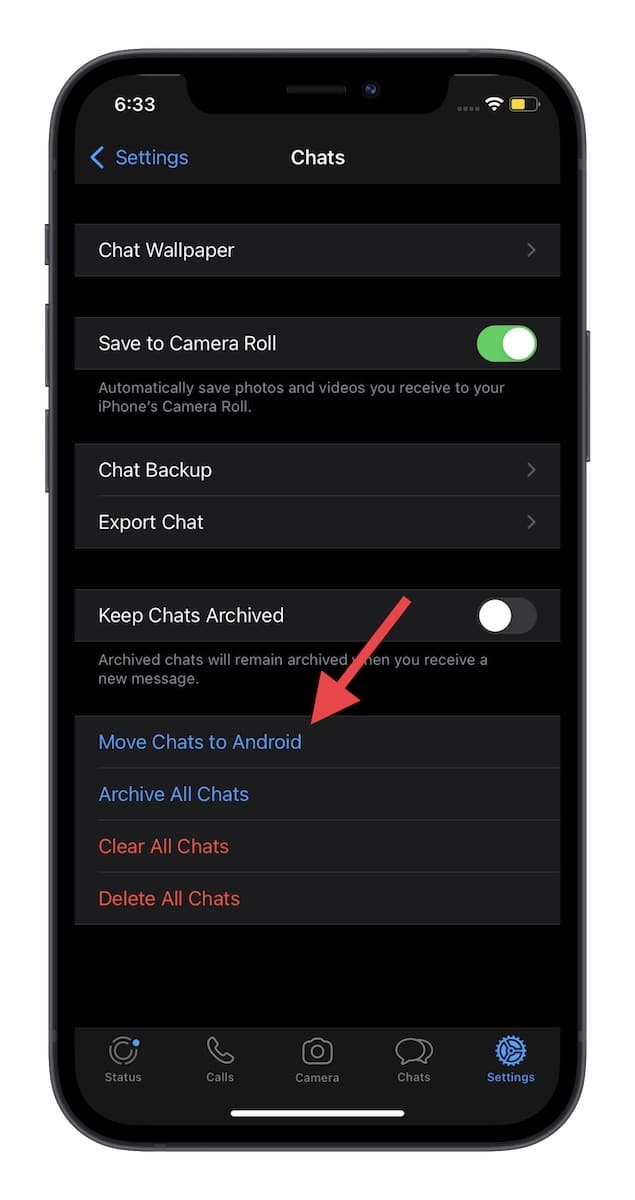
Step 5: Up next, tap Start.
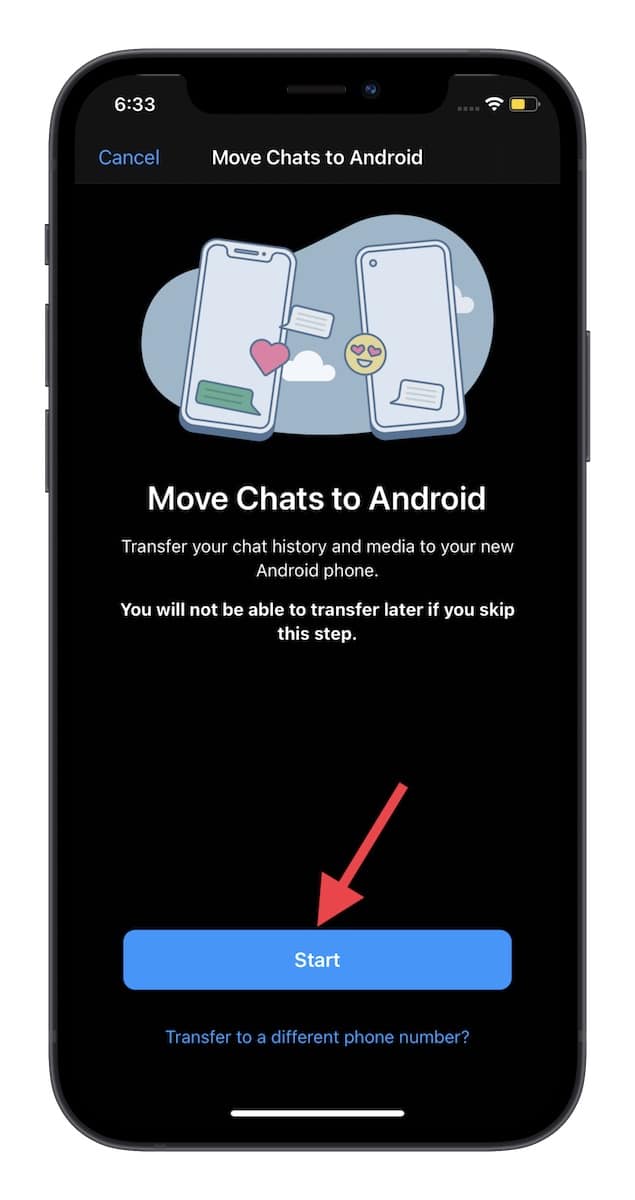
Step 6: Now, wait until WhatsApp has prepared the backup. The total time to prepare the backup depends on how much data you have and your internet speed.
Once that’s done, you will get a confirmation on the screen saying, “Continue On Your New Phone.”
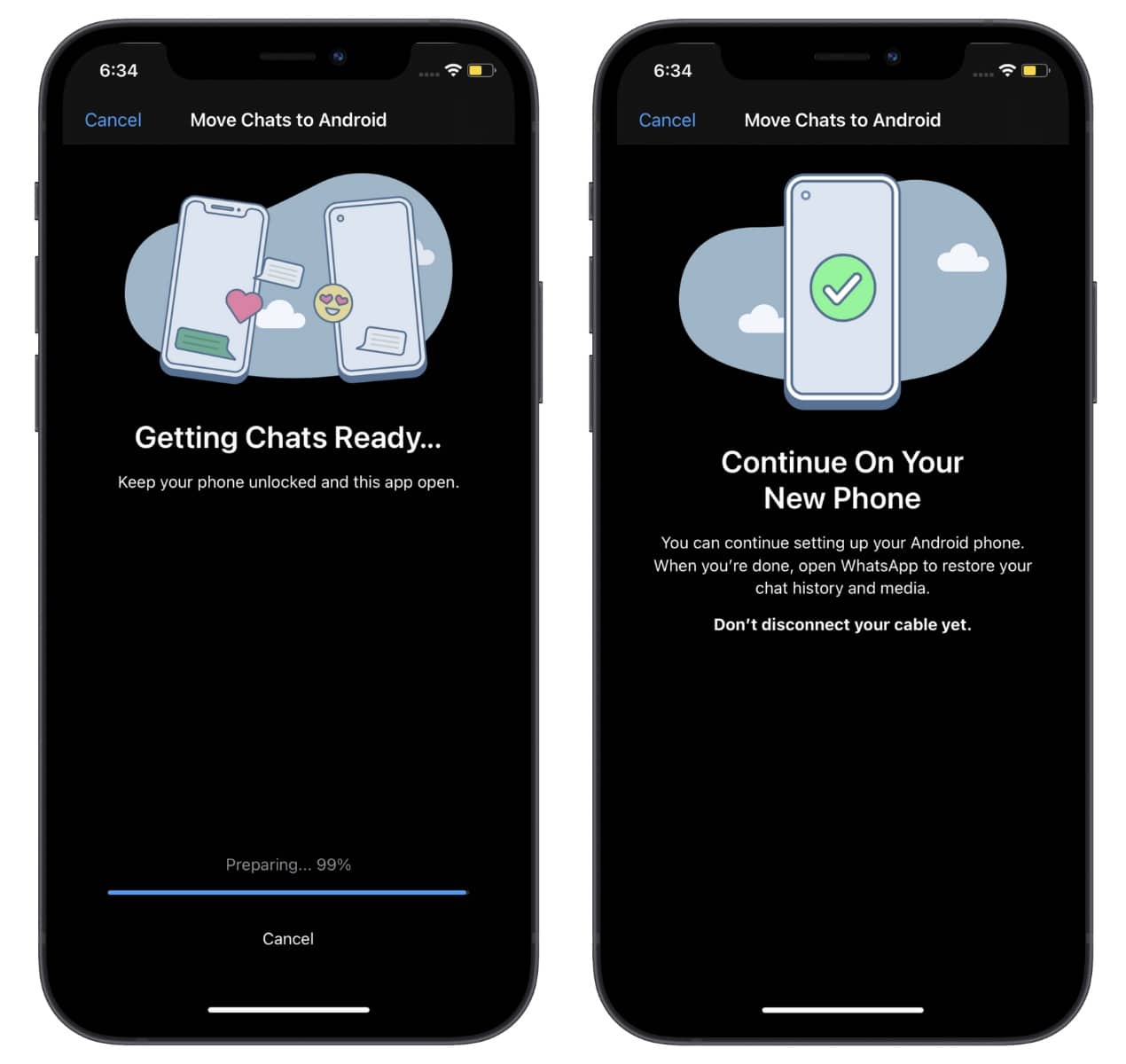
Step 7: Next, open WhatsApp on your Android device. You will be prompted to agree to the terms and conditions. After that, you will have to verify your phone number using a verification code. Make sure to use the same phone number.
Once you have verified your account, you will get the option to restore your chat history and media. Tap on the Restore chat option, and you are good to go.
There you have it! That’s how you can move WhatsApp chats from iPhone to Android. The process is quite seamless and works reliably. That said, what do you have to say about this notable addition to WhatsApp?






0 Comments