Iphone Tips and Tricks | Iphone tips | Iphone Tips and Tricks 2022/2021

While there is no doubt watchOS is feature-rich, it lacks a notable feature — a native browser app. Even though Apple Watch’s tiny screen is not ideal for web browsing, many wish to get Safari on Apple Watch for quick browsing on the go or when the iPhone is tucked away.
Thanks to a pretty nifty trick, you can use the secret Safari browser on your Apple Watch. If you wonder whether your wearable is compatible with this hack, you need not worry. This hack has been available for a long time, so you can get the most out of it even on your older Apple Watch models. That all being said, it’s time to get started with the steps!
Step 1: Open the Messages app or the Mail app on your iPhone and send the preferred URL to yourself.
Step 2: Open the Messages or Mail app on your Apple Watch.
Step 3: Next, head over to the conversation or email thread and tap on the URL.
Voila! Your Apple Watch will open the secret Safari browser. Now, use this nifty utility to search web pages on your wrist.
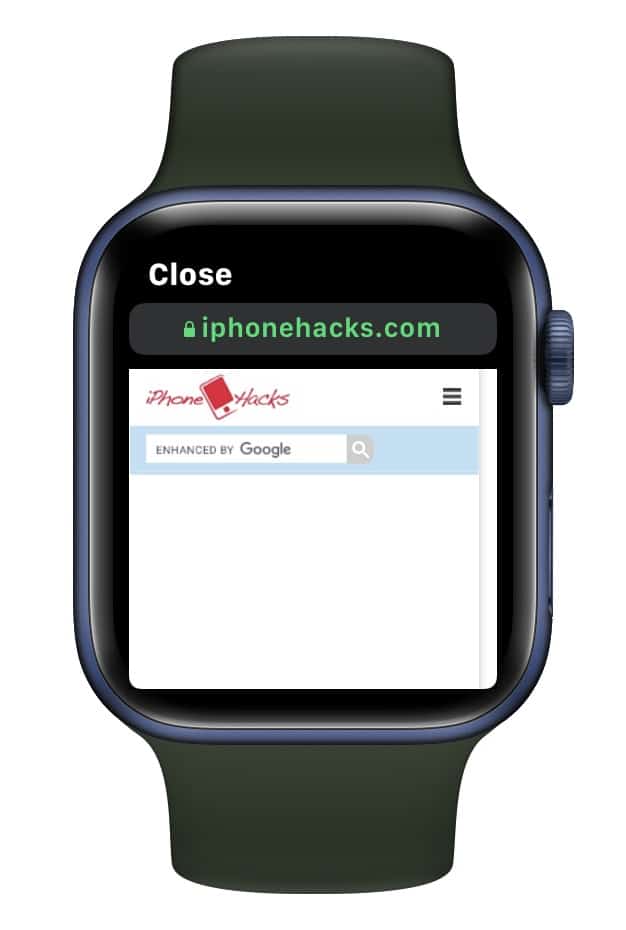
It’s worth pointing out that you can also take advantage of the full QWERTY keyboard on the Apple Watch Series 7 to type the URL directly in a message. Easily among the best Apple Watch 7 tips, the QWERTY keyboard is designed to make typing more convenient on your smartwatch’s small screen.
On other Apple Watch models, you can use scribble or dictation to enter URL. Bear in mind that the scribble feature often mistakenly registers “o” of the word “com” as “0” (zero). Therefore, it’s better to use dictation, the watch keyboard, or the iPhone to send the URL to your watch.
Tips for Better Browsing on Apple Watch
There are some handy gestures that you can use to browse the web on your Apple Watch.
1. Reload and Scroll Web Pages Easily
To reload a web page on your Apple Watch, tap the address bar at the top and hit Reload Page. Similarly, scrolling is simple as well. You can use a finger or rotate the Digital Crown to scroll up or down on a web page. You can also tap the top of the screen to go to the top of the current page – just like on iPhone.
If you see a search box on a web page (like the one that appears on iPhoneHacks), tap it and enter the search query with the help of scribble, dictation, or the tiny keyboard (available on the Apple Watch Series 7). Unfortunately, you can’t input the URL in the address bar on your Apple Watch. Hence, you must use links on the page to visit other web pages.
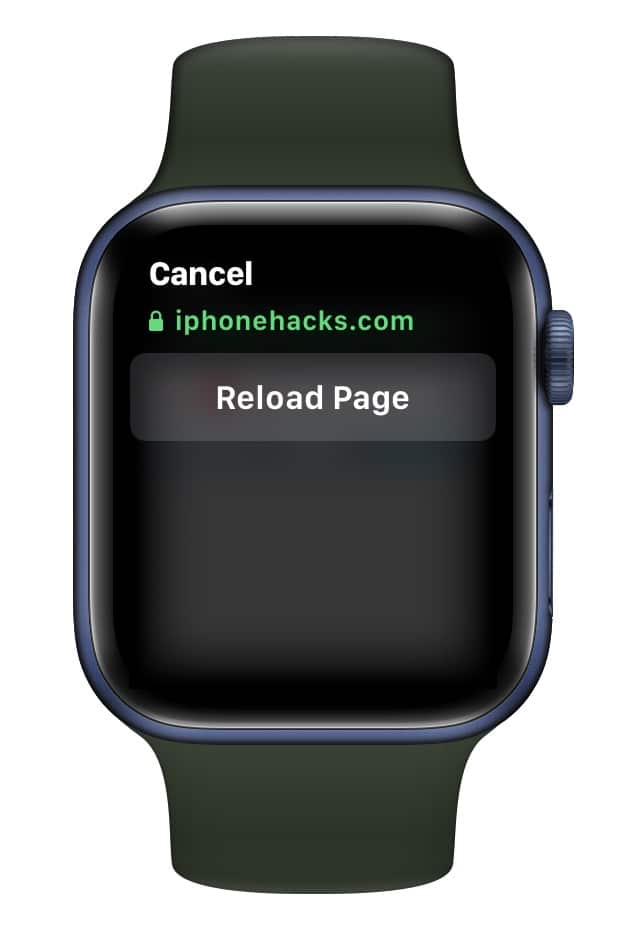
2. Zoom in on a Web Page
You can double-tap to zoom in and out on a web page. After you have zoomed in on a web page, drag it around using one finger. Unfortunately, Apple Watch doesn’t allow you to pinch and zoom into a web page using two fingers. But you can go back or forward by swiping right or left from the edge of the screen.
3. Enable Reader View
Tap the address bar at the top and select Reader or Web View, depending on your needs. Do note that all websites do not support these options.
To exit the browser on the Apple Watch, all you need to do is tap Close at the top left corner of the screen.
You need to keep in mind some limitations while browsing the web on your wearable. The browser may not display some images or take a long time to load some of them. Additionally, not all custom fonts will be rendered correctly.
How to Clear Browsing History on Apple Watch
Interestingly, Apple Watch’s browsing history doesn’t sync with the paired iPhone. Whether for privacy or to keep the storage uncluttered, you can clear the browsing history on your Apple Watch.
Step 1: Launch the Settings app on your Apple Watch and choose General.
Step 2: Now, tap Website Data and hit Clear Website Data. Make sure to tap Clear Data in the popup to confirm.
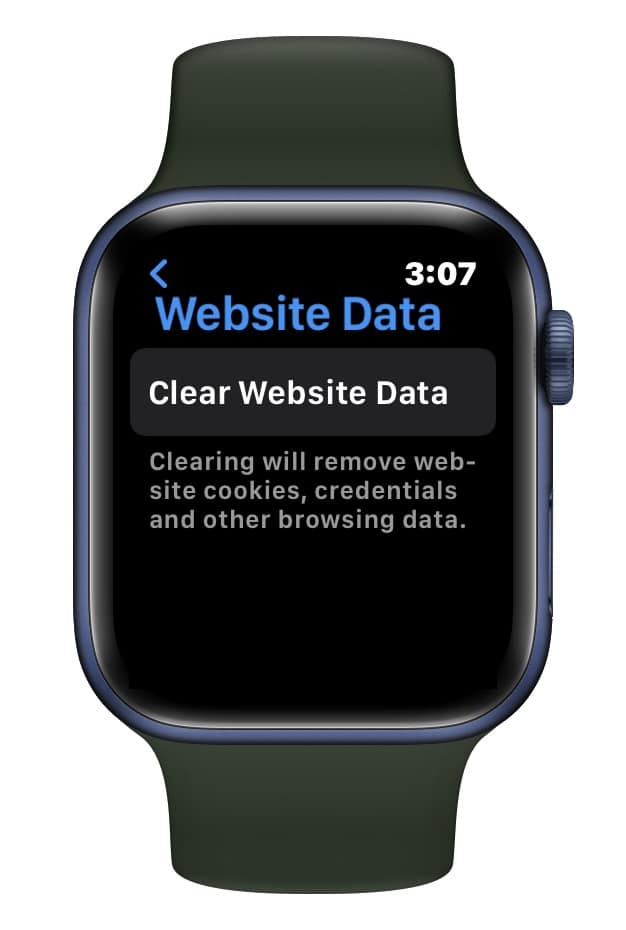
So, that’s how you can unlock the hidden browser on your Apple Watch. Even though the tiny screen on the Watch is not suitable for browsing, a baby Safari browser with all the essential tools would be a welcome addition to watchOS 9, which is all set to be announced at WWDC 2022 alongside iOS 16. What’s your take on it?






0 Comments